Here are two background generators, one free and the second premium-priced but very good. The free one is SiteOrigin’s Background Generator which has been covered in an overview at theOpenSourcery.com. Before Background Generator, this designer avoided working on backgrounds because so much time was spent in Photoshop or Ink or Xara Designer constantly refining a background image. In contrast, Background Generator [try it live here] is fast, has intuitive style, color, and magnification options – and is free.
But Background Generator has 3 missing components. First, it has a closed set of over 200 patterns to design with. Yes, more than enough for many situations, but lacking in the ability to produce a background pattern from a user-supplied image. Second, the sizing of the pattern in the Background Generator is limited to a 2x doubling. Third, there is no way to control the symmetry rules used to generate a pattern – the Background Generator patterns are fixed. So we were in the market for a better background creation tool. What we got with Artlandia Symmetry Mill 2 was a lot more
What Symmetry Mill 2 Does
Enter Artlandia Symmetry Mill 2 program at $69/year for Mac or Windows. This is what Artlandia can do:
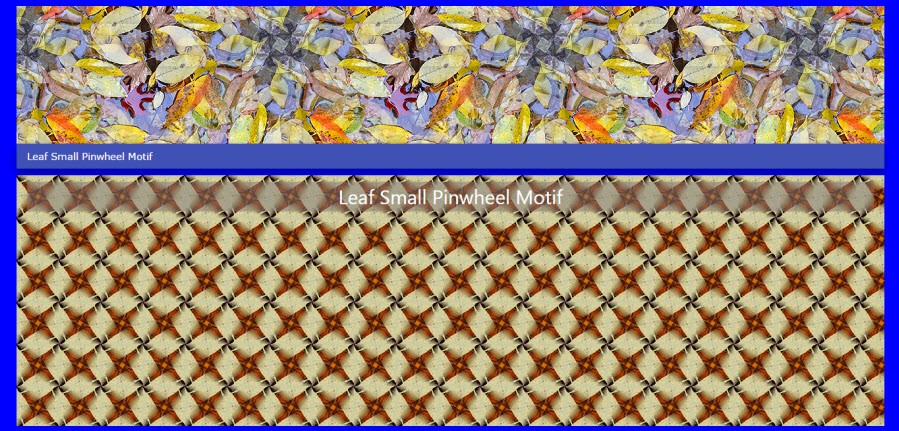
And here is a second tiling using a much larger pattern tile:

Notice how the boundaries of the tiling of the pumpkin and squash blend together. This is one of the key features of Symmetry Mill, it is easy to increase the blend between borders elements disguising “hard” border lines. Go here to see 30 more of our tests of Symmetry Mill 2-generated tiling patterns. Yes, they are very interesting examples of the range of background images Symmetry Mill can produce..
How Symmetry Mill Works
Symmetry Mill allows users to control 17 symmetry patterns used to generate a design from a user-supplied image.In the example above the Pumpkin Large Motif Motif pattern was produced from the Pumpkin Squash image shown just above it. By dragging the motif pattern over the image, 100’s of patterns are presented to users. This is the basic pattern of Symmetry Mill usage.
The following screenshot shows the 5 panels that are available in Symmetry Mill:
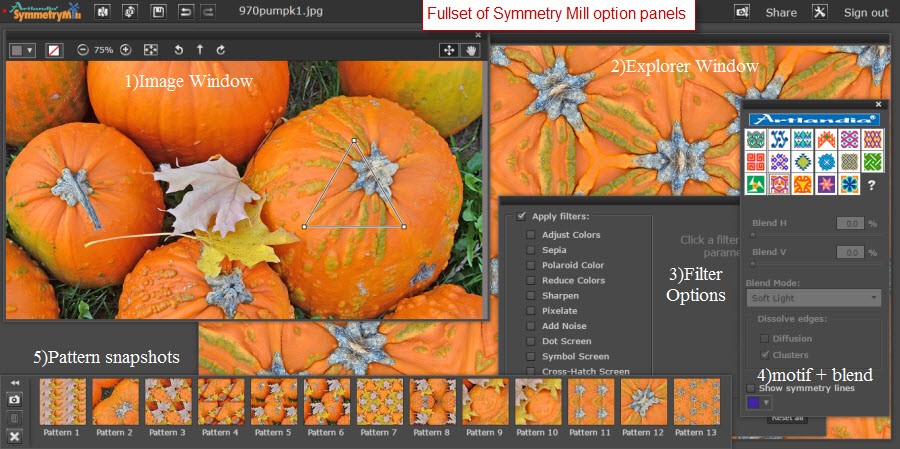
2)Explorer Window – shows what the current pattern motif and blend settings produce as a pattern;
3)New Filter Options – allows an additional 11 finishing effects displayed when used in the Explorer Window;
4)Motif & Blend Panel – allows user to choose from 17 Motif patterns while the new Blend options enable hundreds of new blend settings;
5)Pattern Snapshots – allows the user to store all the settings for a pattern of interest. Click on a snapshot and Symmetry Mill restores the Motif & Blend setting as well as the size and position of the pattern cursor for that snapshot pattern – this is very helpful & convenient.
Of the new features in Symmetry Mill 2, the new Blend options are one of the best. This is because blending the tiles into a continuous whole is one of the key features of Symmetry Mill – instead of chunky tile pattterns, the Blend features produce smooth patterns. Now the Explorer Window displays the results of the Motif Pattern plus Blend and Filter settings[it is just like using CSS commands: background-image: url(“smillpattern.jpg”); background-repeat: repeat;]
Also the Explorer Window has a new animation feature that plays out variations in the motif pattern cursor size and position. Explorer animations can be controlled by users as seen in the screenshot of the Explorer Preferences popup [Tools | Explore Preferences from the menu bar]:
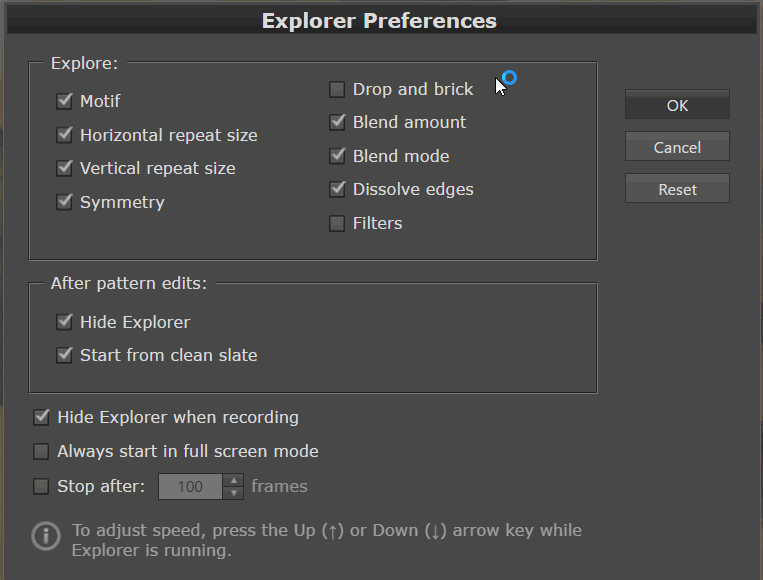
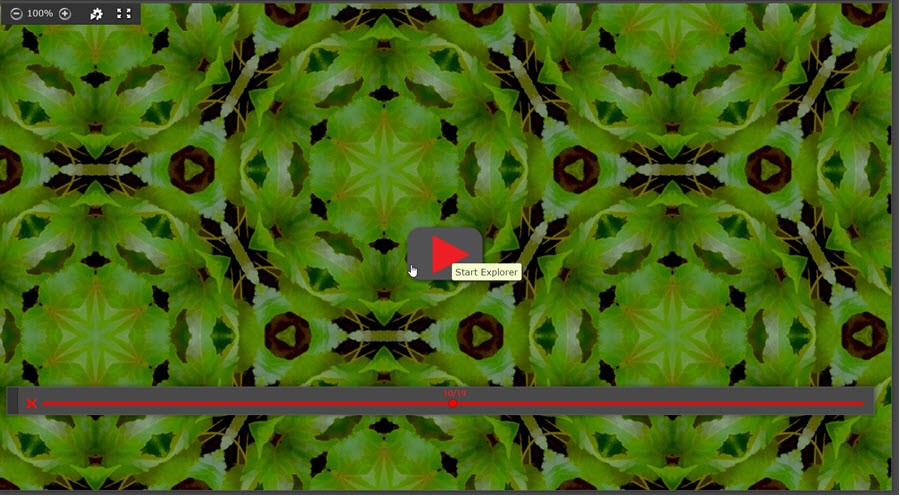
Another new feature in Symmetry Mill 2 is the new Filter panel. The Filters allow users to apply various special effects like on Instagram and other popular Image manipulation apps as seen in this screenshot:
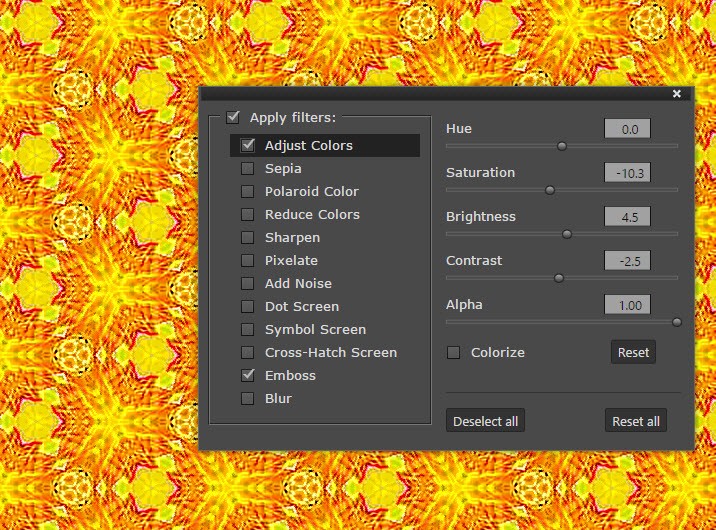
The last key detail with Symmetry Mill is how to export and share the resulting tiles and patterns produced.This is a simple operation. You can use the Snapshots of the tiles you have chosen to restore a tile and pattern for export. Use the File | Export command or the Export icon on the left side of the icon bar:
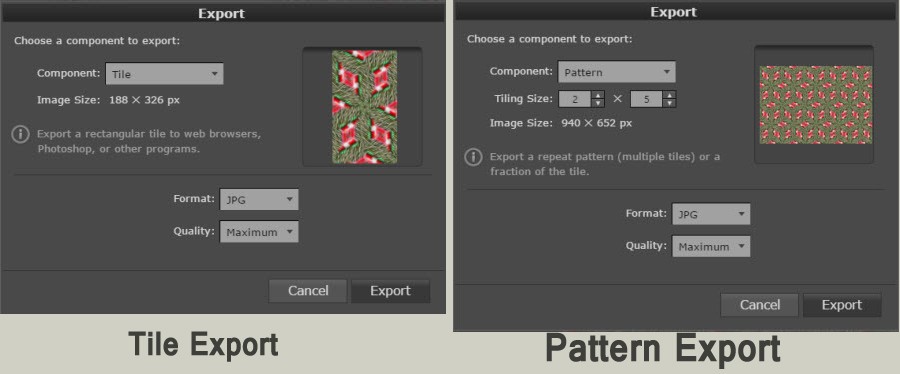
What Symmetry Mill 2 Delivers
For sure Symmetry Mill goes beyond Site Origin background generator. It allows users to create design patterns that can be used not just as website backgrounds but also as greeting cards, wallpaper designs, t-shirt stencil – anywhere creative patterns can be used.
Artlandia has a host of vector draw and tools that work with the Adobe Suite of products for creating “taior made” outfit and clothing designs.
Cautions Using Symmetry Mill 2
I had a number of problems loading Symmetry Mill 2 on both Windows and Mac machines. Artlandia support has assured me that the current version of Symmetry Mill 2 should load without incident. However, on downloading and installing, Windows Defender again intercepted the install as seen in the screenshot:
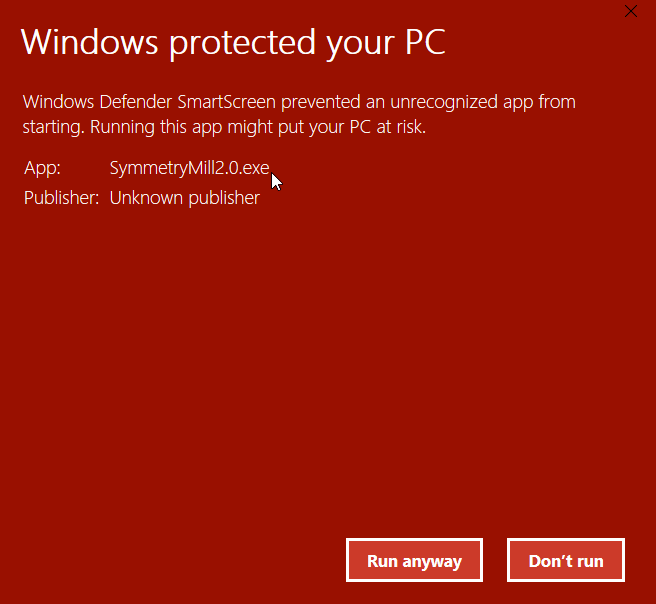
A second problem was encountered when trying to run the Manage Snapshots feature of Symmetry Mill. This would be a valuable add-on because I find myself generating Snapshots all the time. But the current version is bombing:

Beyond Background Images
Originally when doing this review I was looking for a program that could generate background images with more stylings possible than with Site Origins Background generator app. And Symmetry Mill certainly can do that – see the many sample tilings generated during our tests. Symmetry Mill can deliver patterns that can be used for a variety of art design tasks like wallpaper layouts, dress and t-shirt images, pillow and sheet designs, etc. And Artlandia has additional tools for integration with Vector Drawing tools, Photoshop, and Illustrator. So clearly, Artlandia has some big markets to fill. The trick is to identify your best Artlandia Symmetry solution.
