Graphic Design programs like Gimp, Illustrator, Inkscape, Photoshop and other desktop tools have been the mainstay of graphic design for the past 10-15 years. But that primacy has been challenged by online graphic design tools in the past 5 years. Online graphic tools are filling in gaps that desktop tools have missed:
- huge growth in image taking with cellphones and many new media cameras has added a big and wider wider range of graphic users from experts to novices;
- meanwhile, many desktop graphic tools have become more complicated even for simple tasks;
- increased use of Web clients has accentuated the need for direct online connections to a diverse set of Web and social media;
- Web page and mobile development tools bring drag and drop layout features including advanced CSS styling and animations to Web designs;
In response, Canva has been the pioneer in offering an online graphics tool. And Canva took a novice user orientation – offering easy-to-use, drag and drop approach similar to that available in page builder software. In addition Canva did something geared to the design community – a series of how-to tutorials and general graphic design guides that made its graphic designer even easier.
So a largely free Canva quickly became a favorite among the online graphic tools. Thus, when Canva 2 was released in beta about a year ago, there was a lot of interest. Lets see what Canva 2 brought to the table:
Canva 1 made for easy online design.

Canva1 made adding a background, text, images and other design elements to a blank layout or a filled template easy to do. Design elements could easily be moved , resized, changed with innovative settings. Best of all most the features are avialable to free users.
Canva 2 adds new features to the toolset.

Canva 2 has add a host of new pro features so now the left sidebar has over 12 command icons with newly added templates, music, video, embeds, web interface links. New operations like Brand Kit,Auto-resizing for Social media, Animation make for a major upgrade
A Rating Tour of Canva 2
Perhaps the easiest way to rate Canva 2 is in comparison with Canva 1. In addition top features from some of the many online Graphic Design tools will be noted as a point of comparison. Also Canva 2 has imported/borrowed many of the features from CMS PageBuilders like Divi and Elementor and those will be noted as well. many of the Canva 1 features correspond to the basic free feature set in Canva 2. So without further to do lets begin the tour..
Canva 2 like Canva 1 supports over 8000 free templates for all the popular Social Media [Facebook, Instagram, Twitter, etc] plus many other graphic design targets such as logos, greeting notes, business cards,flyers, ad banners plus multi-page reports and presentations. In addition, Canvas 2 has added a broad number of new connections like Youtube, Ted, Flickr plus 20 more.
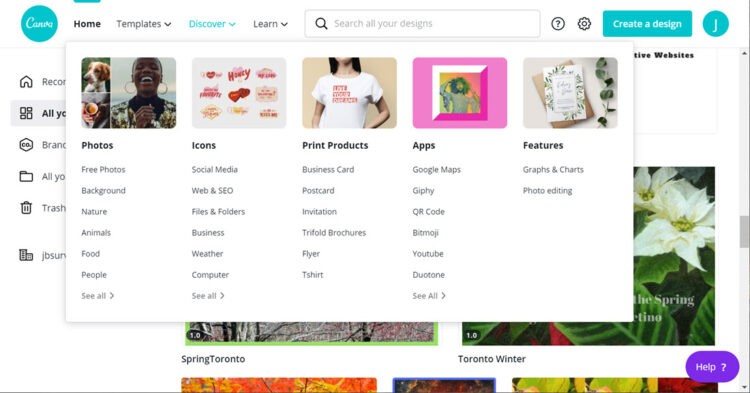
As well Canva 2 has expanded the download options well beyond PNG or JPG print formats plus PDF available in Canva 1 – there are now 2 dozen new download options such as Twitter, Dropbox, Overdrive, Slack, Tumblr, etc. Finally, Canva 2 has bulked up the Templates. Discover, and Learn menu items with mega menus packed with over 60,000 thousand templates, scores of tips and dozens of tutorials. Even better Canva 2 displays templates by categories and provides a list view to expand each template category.
Canva became the one of the most popular online graphics design tools because it followed a classic formula
- – be largely free and and easy to use with many tips and tutorials;
- – let users choose from 800 free templates the starting design or choose a DYI blank page. Support single and multi-page designs;
- – provide users over a million free stock photos, icons, and shapes;
- – allow media & text to be added to a design with a mouse click or drag & drop placement;
- – allow media editing for resizing, position, coloring, and vertical rank easy to do;
- – downloads in jpg, png and PDF format are free and without watermarks.
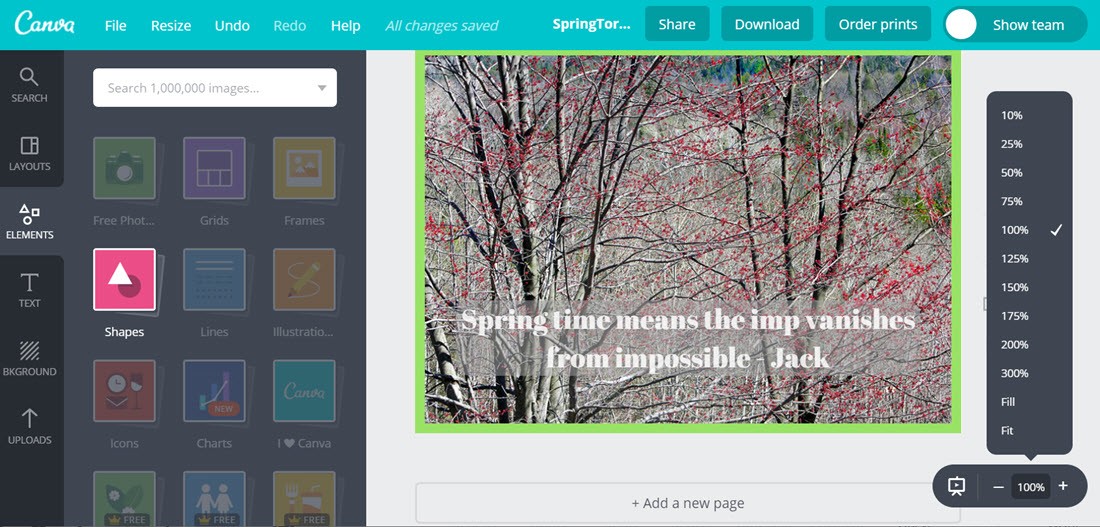
Canva 1 has shapes, icons, grids, frames and other media including over 1 million free stock images. The limit has been 1GB of design space before users had to pay for more storage.
Canva 2 has upped the storage to 50GB for its Pro users and has expanded this list of media resources with 60,000 templates and 6 million stockmedia including photos, icons, shapes and video plus adding charts, smart embeds, animated stickers. But without a doubt the addion of animation, music, and video is the coup in Canva 2:
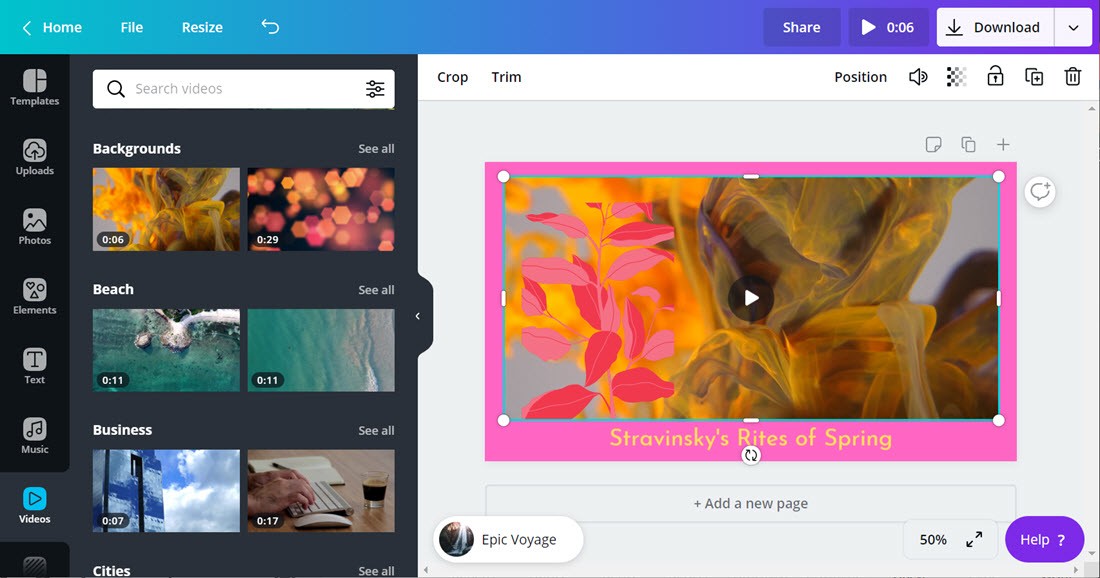
But music and video are not available to free users; the next tier up, Pro users at $9.99US/month, unlocks these media plus the extra 50GB of design space. Although Pro users can add their own videos they cannot do that for music.Video can be very effective in your Social Media and Web Designs, but even a 3 minute video with audio can cost 10-25MB of download burden on your website. This cost can be controlled by judicious use of free Handbrake video compression or use of video providers like Vimeo, Youtube, etc.
However, Canva adds a very robust set of embed options that add to the media that Canva 2 offers its users. Here is a list of the most important embeds:
- Photo resources – Pexels, Pixabay, Flickr, Pinterest
- Video media – Ted, Vimeo, Youtube, GIPHY, Gfycat
- Music – SoundCloud, iTunes, Spotify
- Code blocks – Google Maps, Codepen, Bitmoji, QRCode, TypeForm, SmartMockups
- Storage Space – Box, Google Drive, DropBox,
- Social Media – Facebook, Instagram, LinkedIn, Hubspot, Tumblr, Twitter
The net result is with embeds, Canva 2 has filled its weak music and video features while extending its media resources extensively.
We start our evaluation of Canva 2 Media Edit features with a Canva 2020 Beginner Tutorial:

This tutorial is 20 minutes but it can be viewed in sections to get up to speed in doses.
Canva 1 to 2 changes in edit capabilities:
- Text processing is almost identically the same. There is no fast text background, drop shadow, or outline features as these can be done in a 2-4 step duplication or shape positioning process;
- Shapes, Icons, and Frames have added in Canva 2 Color, Flip, Copy Style, Lock, Crop and Reposition features to basic Transparency, Duplicate, Arrange, & Delete options. But animated stickers lose the Color and Flip features.
- Photos add Effects, Adjust, Lock, Copy style to the basic Filter, Crop, Flip, Transparency, Arrange, Duplicate and Delete options available in Canva 2
There is no doubt that Canva 2 has enhanced the number of media available and some of their editing features. But editing is the weakest part of the Canva 1 to 2 upgrade. For example, animations apply only to complete pages unlike in CMS PageBuilders which allow users to animate each element of a page design. Also the layers of elements on a page remain hidden – Canva badly needs a popup list of elements which can be edited for position and presence. Finally, the color option does not allow for gradients. Hence the lower score for Media Editing Features.
Global Styling is where Canva 2 has made major strides. Brand Kits allow users to set default styles for Brand Logos, Brand Colors, and Brand Fonts settings But Brand Kits only apply to Pro contracts at $9.99US/month with 1 Brand Kit or Enterprise contracts at $40US/month with unlimited Brand Kits. Users can asign Brand Kits to projects where Brand Kit settings become the default logo, color and font settings.
These Brand Kit settings are very similar to the Global Setting used in CMS PageBuilders Any body using WordPress and its Customize settings or the Global Style settings used in popular Elementor Designer will be familiar with how the Brand Kits work. So here is a typical barnd kit:
- Up to 200 Brand logos can be stored in a brandkit;
- Up to 20 Brand swatches can be added to a Brand Kit;
- 3 font styles can be added to Brandkit along with a user uploaded font;
Here is a screenshot of a Brand Kit:

And next is an example of using Brand Kit settings in a new graphic.

But Canva 2 has missed an opportunity in its Global Styling. First. Canva animations only apply to the whole design canvas where as like in WordPress PageBuilders it would be very helpful to identify groups of elements and apply animations, borders, shadowing and other element specific styling.
Canva 2 has some very useful team collaboration features;but they cost $40CAD/user/month. For that, team members have unlimited Brand Kits, unlimited Cloud-based storage space plus a range of Enterrpise Team Workflow features. In contrast, free and Pro users will have to rely on Canva’s Design Distribution and social media connections for their collaboration connections.
So the balance of the Team Collaboration review will look at the range of collaboration features $40CAD/user/month buys:
- Team access is on solid security including SSO-Single Sign On with Two Stage Authentication protection;
- Team Dashboard display roles and access privileges to team members ensuring better collaboration and workflow;
- Control shared edit and access to designs;
- Lock elements and templates in a design ensuring Brand adherence;
- Team folders and multiple Brand Kits increase team visibility and engagement with shared content;
- But allowing comments and use of approval workflows helps to ensure all members of a team are on board a design.
Now Canva offers discounted access to Pro Canva and special opportunities to educational institutions for group access – see here. In sum, Canva 2.0 Collaboration featues lead many graphic design tools. But the jump in cost to $40CAD/User/month appears high. An intermediate collaboration feature set at $12-20CAD/user/month would improve our Collaboration rating.
Design Distribution would seem to be straight forward for Canva 2 with good download options for PNG, JPG, and PDF file-types supported as in Canva 1. But there is a richness in the Canva 2 download options particularly for the Pro and Enterprise users. For example, one-click design resize allows pro users to copy to multiple social media using the Copy and Resize command repeated for each target Social Media.
But the the real richness of Canva 2 can be seen in this screenshot:
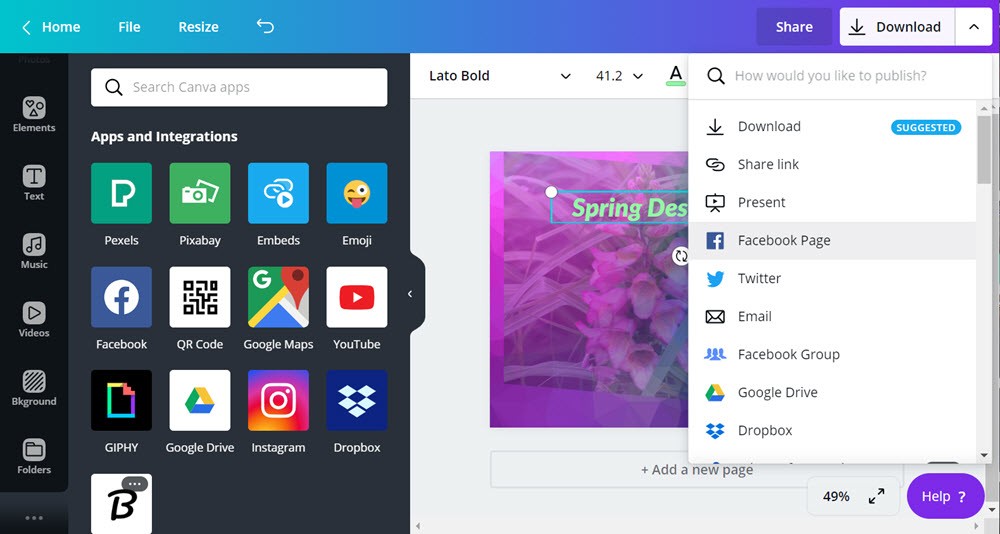
- Facebook, Instagram, Twitter, eMail, Microsoft OneDrive, Google Drive, DropBox, MailChimp, Pinterest, LinkedIn, Slack, Tumblr, Wechat, PowerPoint;
- Code Embed, Website code[see sample here],Vidoe Download;
- Print Business Cards, Flyers, Gift Certificates, Stacked Cards, Infographics, Letterheads, Square Cards, T-Shirts, Trifolds, Postcards, Rack cards, Tags
For all print items users can choose Canva to provide the service including billing or shipping, Canva 2 has a four step process to insure that the order is right:

Box – provides storage support for your designs
Hubspot has strategic marketing promotions for your presentations
Typeform – add your design for use at TypeForms
SimpleBooklet – transform your design into an online booklet
Smartmockups – add your design to smart design mockups
Canva 2 supports HTML links as well as interfaces to Medium and WordPress.
Here is the WordPress link[which like the Canva Plugin works some of the time]:
https://www.canva.com/design/DAEA2F8GQD8/view
In addition its extensive set of embed often work in both direction. As well the new beta Canva Button feature allows for more interactions with end users in powerful ways.
Adobe Photoshop CC has a monthly fee of $10US/month – and this has become the invisible standard for pricing of graphic tools both desktop and online. In the back of mind, is the following evaluation – does Canva 2 bring as much design opportunity, time and cost savings, plus ease of interacting with other tools and designers as using Photoshop. For this reviewer until team collaboration varies widely for different clients plus the availability of great music, video, image editing and animation tools are improved, I will be sticking with the free version of Canva 2.
Summary
Canva 2 is a major upgrade from Canva 1. The major improvements is the much wider set of media types allowed in Canva 2. Music and video are supported both internally and with embeds to SoundCloud and iTunes for music plus YouTube, GIPHY, and Vimeo for video. The second big improvement is the download integrations to over a dozen services which often work both ways – users can post their Canva designs ona download site or they can draw on external sites for media and iconics.
The two biggest downsides are the continuing shortfalls with media editing in Canva – a stack or layer list of all elements in a design is still missing which slows down design work. The second problem is that integrations to other parties like medium and WordPress are currently quite fragile impeding some important design interactions.
Finally the price for Canva 2 is right at th Adobe margin for subscription graphic services: $10/user/month for the Pro edition and $40/user/month for the Enterprise . Yes there are discounts for Non-profits and Educational Institutions – but for many graphics designers, Canva is at the margin until bugs are weeded out.
