Photoscape keeps moving up the rankings as a photo editor the more often it gets used. Now let this reviewer admit, Photoscape initially took a big dive in estimation when no masking and no layering capabilities were to be found. In contrast Art Weaver, another free photo editor, provides both layering and selections/masks plus a trim and faithful clone of the basic Photoshop interface. And essentially Photoscape has not changed. Like Professor A.K. Dewdneys 2D Planiverse – the “restricted ” world of Photoscape has an ever growing number of surprisingly savvy capabilities.
My latest “discovery” – image compositions:
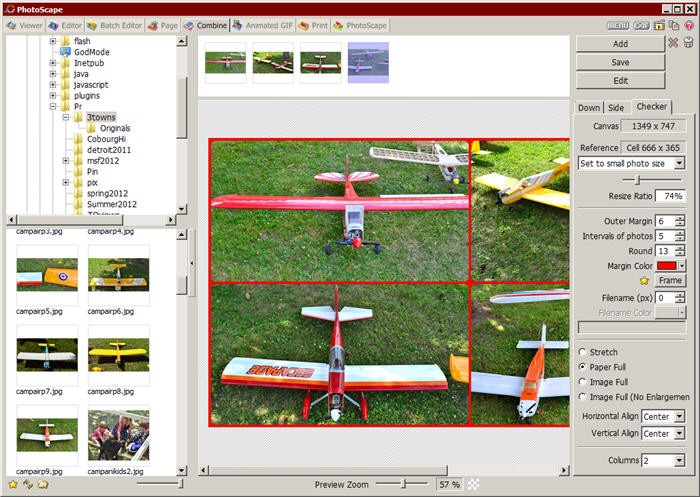
Again, like the Photoscape’s GIF Animation tool, Photoscape’s Image Combine tool has a very familiar interface On the left sidebar is a treeview of your file directories with thumbnails just below for the current directory. Atthe topof the screen is a thumbnail container which you drag and drop images from the treeview to add to the emerging photo composition. And Photoscape is very fast and responsive.
Alternatively one can drag and drop the thumbnails onto the main image canvas in the center and Photoscape will automatically add and size the image in the emerging photo composition. At the top of the right Control sidebar, are the three layout options – Down [vertical layout], Side [horizontal layout] and Checker [which is 2x table layout as seen in the screen shot]. But what makes Image Combine such a winner is the options for filling in the evolving composition.
First, in table or checker layout one can choose how many columns for the table of images. One can also control the outer margin size , the inner interval size the rounding on the corners of each image, and color of the margins and intervals. Very nice but there is more. As one adds more images, especially when they vary in size , there are 4 options for reconciling the differences – Stretch, page full, Image Full and Image full with no enlargement. Try the different choices when you have varying images and see what fills the bill the best – Photoscape is fast enough to make the process easy.
Next, Photoscape allows alignment of each imahge in the farme to be controlled bosth horizontally and vertically. Next, one can control the rounding of the corners of each image in a composition. next, one can add a frame around each image and there are about 50 framing options. next, and most importantly, one can with a slider, shrink or expand the overall photo composition – and Photoscape does it almost instantaneously. This is very, very nifty. But there is more.
Photoscape Image Page Creation Tool
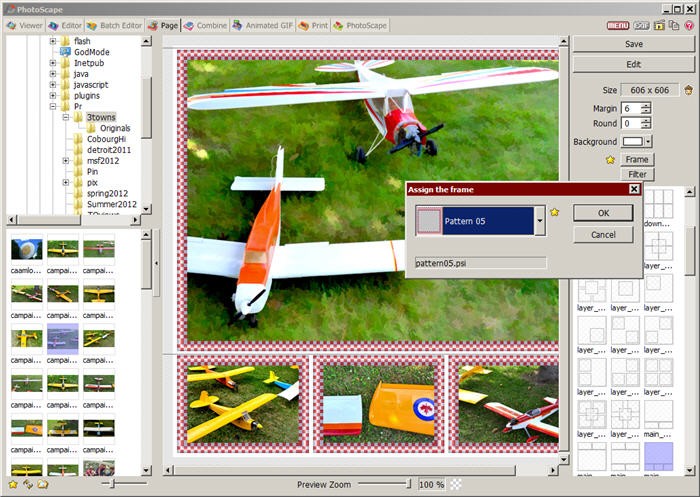
The Image Page tool takes the Image Composition one step further. It allows users to choose from110 diferent layouts. Each of those layouts can be resized – either shrunk or expanded. Again drag and dop onto the layout is how images are added to the image page. If you don’t like how the image is positioned, you can slide it to get the exact part you want showing. Again margin, corner rounding and fill color are user controlled. But now in addition to framing [as shown in the screenshot], users can also apply a number of filters including gray scale, sepia toning, brightening, etc.
But what is most intriguing about the Image Page tool is the fact that users can control layering in a primitive way. Since some of the layouts provide for image overlap, one has the firstsign of layer operations in Photoscape. Unfortunately there is not a way to control the opacity of the overlapping images. The Image Page tool like GIF Animations and Image Composition is so fast and easy to use, it has become the go to tool for a lot of website image finishing work.
Summary
Even though Photoscape is stubbornly clinging to the 2D word of images – no layers or transparency allowed for sophisticated layered collages, Photoscape does prove that the 2D image world is indeed a nifty place to work in with its fabulously simple and easy to use tools.
