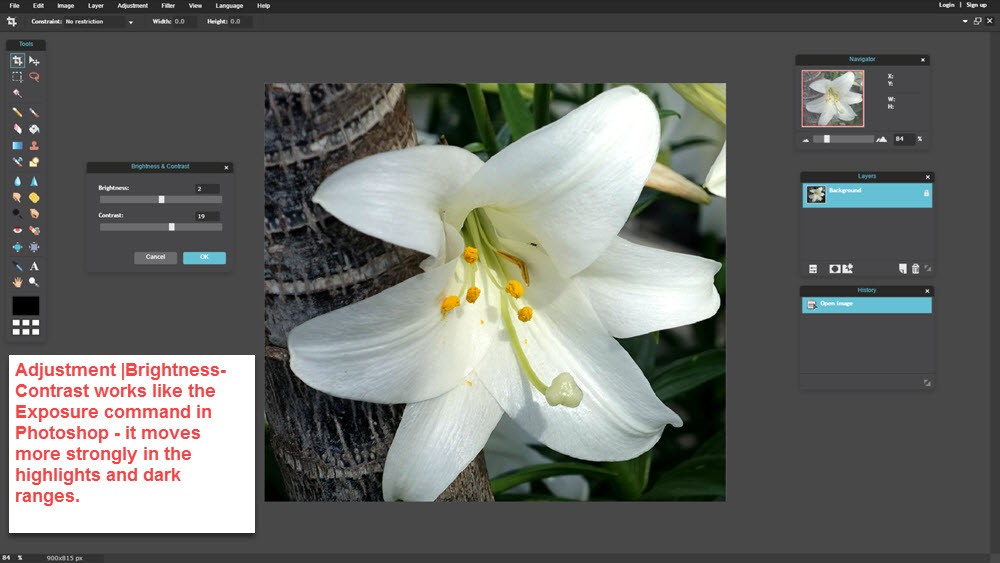The problem with Web images is that many are DirtyDogs.
Now Dirty Dog images are not bad per se; just wanting in style and polish. They are produced on smartphones or even SLR cameras in which the camera automation has been “tricked into” giving you an “okay” picture. But on closer inspection they turn out to be Dirty Dogs – too dark, tinted by incandescent lighting, color-shifted, needing cropping, etc. The following slideshow reveals how easy it is to produce a Dirty Dog image.
So the problem is how do you clean up a Dirty Dog image- especially when you need to do it immediately and online?
Dirty Dog Clean-up Duty
There are a series of best practices that can reduce Dirty Dogs. First and foremost, be aware that simple picture taking rules – get in close to the subject, use a tripod for action shots, use Flash and an umbrella for fill lighting and many others can reduce the number of Dirty Dogs that you will bring home when you open up and examine your latest photo efforts.But your source of images can be quite broad and so inevitably a few Dirty Dogs get through.
So the second line of defense against Dirty Dogs is what ThePhotoFinishes is all about – using photo editors like Artweaver, Photoshop, Paintshop Pro, Photoscape to polish your images. But even after doing all the photo edits, a few Dirty Dogs inevitably sneak through. So now you have to do an immediate image edit online. And the good news is that there are a lot of very good, free online image editors.
Now many of these online image editors have particular features that I like and cover in their review. But Pixlr stands out for three reasons:
- First, Pixlr can be used in full screen mode with nothing in the way like banner ads;
- Second, Pixlr emulates the Photoshop interface reasonably closely. This means that people who have learned Photoshop [or conversely want to] have many of the key Photoshop editing tools in Pixlr;
- Third and most important, Pixlr runs pretty quickly even handling large-size files.
So this review will look at how well Pixlr handles our Dirty Dog images.
Dirty Dogs Cleaned-up Using Pixlr
There are three Dirty Dog image types that predominate. First, are underexposed images abound because most camera sensors average the brightness-contrast for the complete image leading to slight or even pronounced under-exposure of an images main subject. Fortunately, Pixlr has a wide range of tools to fix these problems.
Adjustment | Levels command produces an exposure correction.
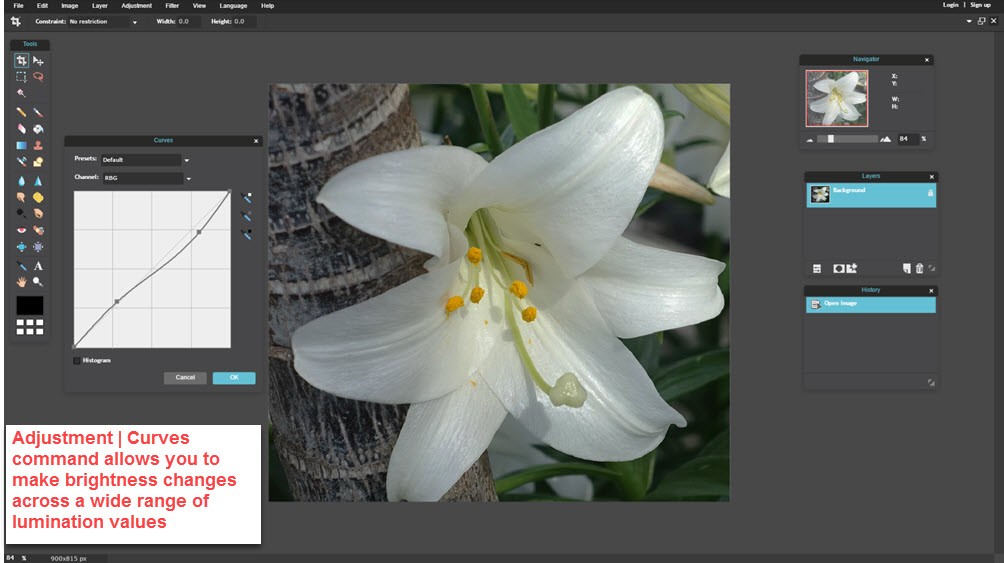
In this case the Adjustment | Curves command allows us to control highlights which are downplayed while the shadows are brightened. This is the same basic Curves command used in Adobe Photoshop which almost all photo editors have at their disposal for making fine-controlled adjustments to exposures.
Color Shift Adjustments
Color shifts occur all the time on rainy days, photos in shadows and especially snow and beach shots if the day is overcast.Look for low contrast and cool-to-blue tinted images like the following:


Suffice it to say the color Adjustments available in Pixlr meet a broad range of Dirty Dog situations for quick online correction.
Downsize & Crop Oversized Images
By far the most frequently occurring Dirty Dog images are the ones that are way too big for website usage – even smartphone cameras produce 4000×3000 images or larger. And to add insult to injury, the main subject of the image is lost in the background. Here smartphone cameras are directly responsible, because so few cameras offer effective zoom in capabilities. So lost in the pictoral Dirty Dog desert is the real subject which you are going to have to zoom in on while resizing the photo.
Give credit where credit is due – Photoshop was the first photo-editor that combined cropping and resizing the image at the same time while providing Rule of Thirds Guidelines. But look what Pixlr delivers in the screenshot below:
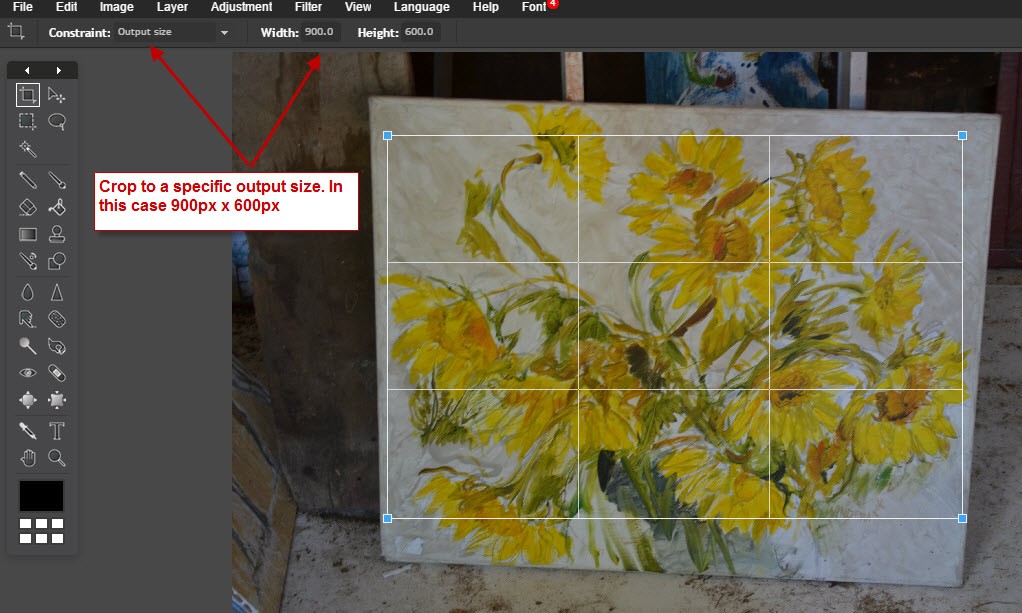
Here is the image after some Adjustment | Curves and Adjustment | Hue Saturation corrections:

Summary
Pixlr is more than adept at attacking the problem of Dirty Dog images. It is available free and online making it dead simple to correct and resize your images before they are added to your website. Best of all, Pixlr provides a full range of tools for filtering, sharpening, and doing a wide range of image touch ups beyond the Dirty Dog corrections. And because Pixlr runs well on most laptops from the last 3-4 years, it delivers quick results.