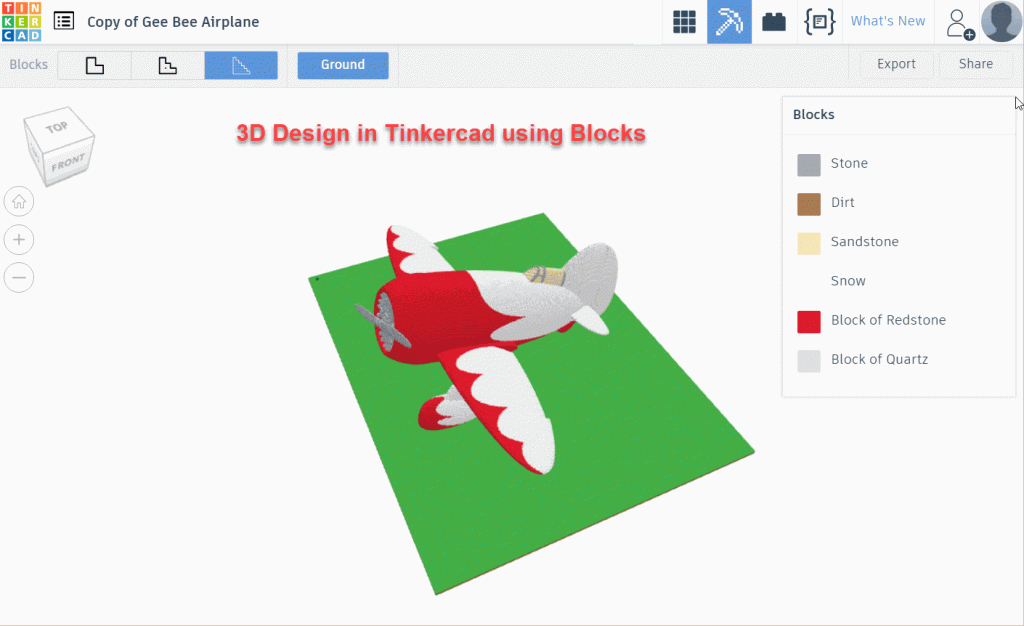AutoDesk has certainly had some major successes in delivering topnotch free, online apps. Pixlr is one of the best free online photo editors. And Vectr is a good first start in free online vector graphics. So when I ran across TinkerCAD looking for a free 3D online design tool, there was no question that this program should be taken for a good spin.
TinkerCAD Invites Users In
Once again AutoDesk start off on the right foot by inviting users into their TinkerCAD compendium of Apps:
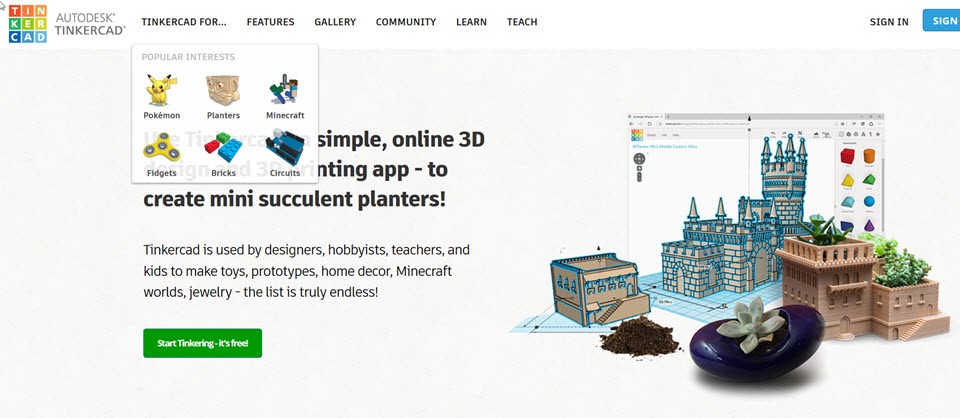
Now I was looking for a 3D design app but I took a moment to scout around and discover all that TinkerCAD had to offer. And since this is version 4 there was a lot to explore.
But what first caught my eye was Tinker Circuits.
Tinker Circuits
This is partially a case of circuit training always desired and never accomplished. But also my brother Russ is surprising me with nifty circuits. Could the roles be reversed?
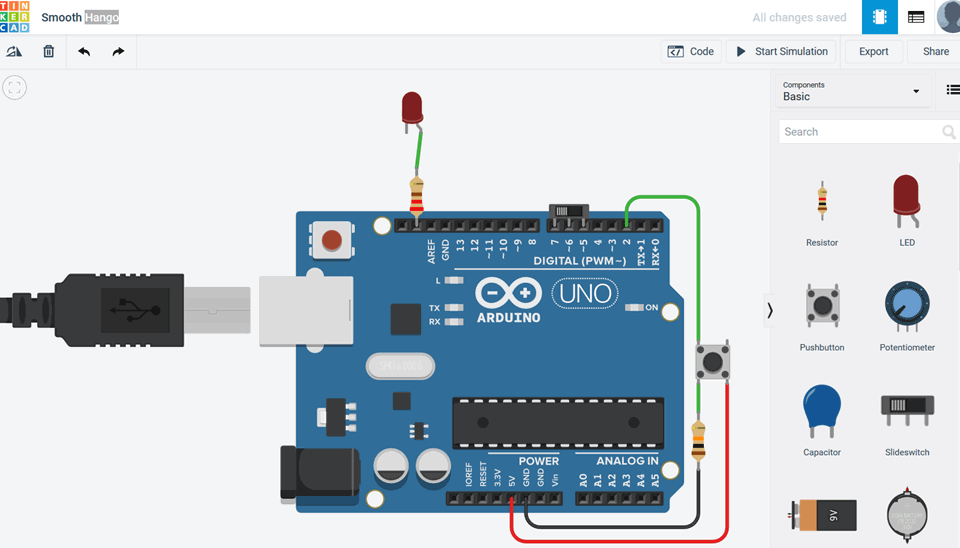
Now what is very clear is that Tinker Circuits does not have the SVG and 3D printing exports of all the other apps. Rather users get a list of electronic components, an opportunity to buy a board to build the circuit, and a copy of the JavaScript code used to test the circuit. Even better TinkerCAD has a Run Simulation button that allows users to test out the circuit design and make sure that they have wired it up properly.
Tinker Minecraft
TinkerCAD using Minecraft has a neat co-operation between AutoCAD and Minecraft:
What is nice according to my Minecraft buddy is that it easy to use MCEdit to prepare Minecraft objects for import into TinkerCAD. And of course, you can reverse the direction and export to Minecraft where a world of simulation and game playing awaits.
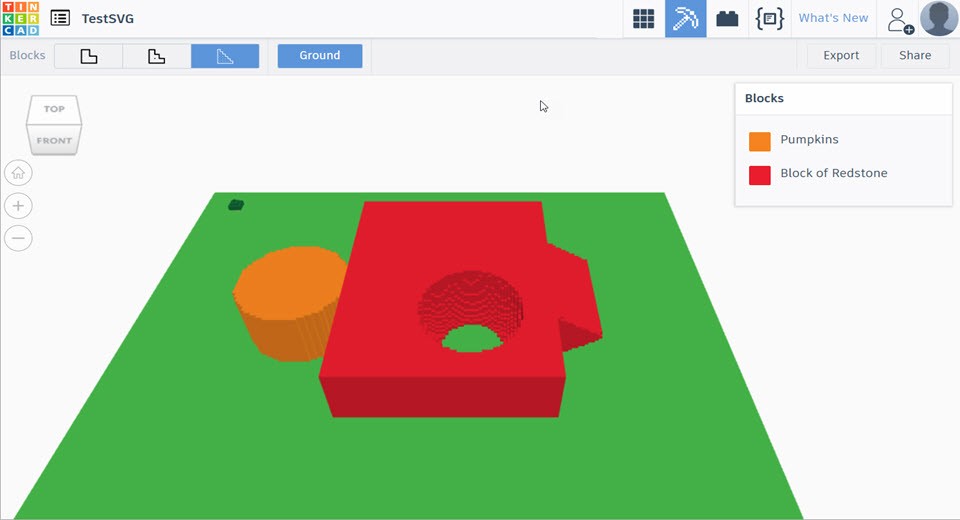
But the nicest part of the Minecraft connection is that the full gamut of TinkerCAD 3D commands and operations are available in creating your Minecraft ship or monster. Then just click on the Minecraft icon t convert to blocks and then export the .schematic file for import into Minecraft. Then enjoy the personal gaming fun.
Tinker Bricks
Tinker Bricks is a another beneficiary of all the3D Cad components and operations available in TinkerCAD. Just like building Minecraft designs in 3D TinkerCAD and the doing the conversion – the same opportunity is available for Tinker Bricks:
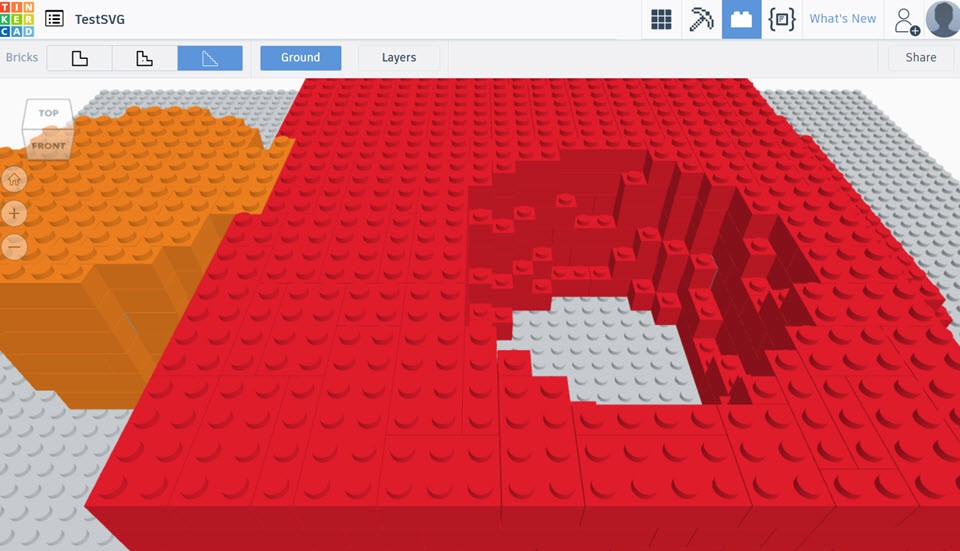
Again users have a choice of bricksize to be used when convert from 3D TinkerCAD design to a brick design. There are no special export options or brick types. So Lego pros will not have any recourse to use any special bricks. However, Tinker Bricks does have a Layer command that shows th build up of layers from the ground floor to the topmost layer. For some complex structures this brick building plan is absolutely essential.
What Can You Do in TinkerCAD
First and foremost take the TinkerCAD lessons:
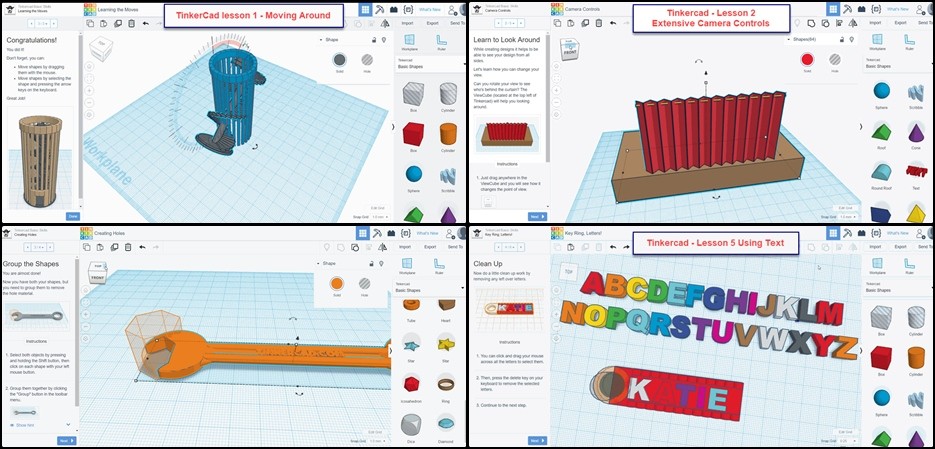
Now being a Web Designer who only reads the documentation when I run into trouble, I can testify to the fact that TinkerCAD has 8 or 10 online lessons that are not to be missed. Online, with 3-6 steps in each lesson TinkerCAD shows very rapidly how to get the most out of the program. In addition there are video tutorials plus a TinkerCAD keyboard cheat sheet.
Problems
But despite the help I have run into lingering problems. For example, there used to be a text shape generator. But searching TinkerCAD and Google-wide I have been unable to find it. So TinkerCAD is typography deficient because it needs a shape generator that is SVG font savvy.
Speaking of SVG, another problem with TinkerCAD is how faithfully it exports SVG 3D models:
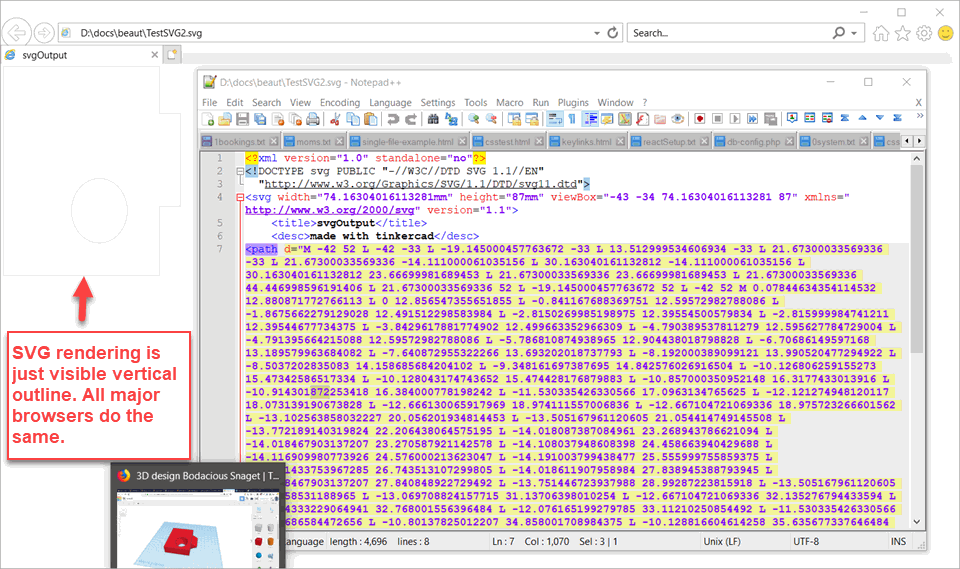
What one would want to do is put a TinkerCAD model in a particular position or pose and the ask for a SVG rendering of that model with its colors, shading, and natural position. But what TinkerCAD’s export function does is remove all color and shading and flips the model into a top down view. Even worse, the stroke color is such a light grey it is barely visible in the output.
But the most serious problem is 3D printing services. Yes, you can download either STL or OBJ files and a)use the results on your own 3D printer or b)send the files to your favorite 3D printing service or c)file directly to one of the TinkerCAD 3D printing service providers. However, among MakerBot, Polar Cloud, Teach, Voodoo, TreatStock and Sindoh; only TreatStock and Voodoo can be found in the top 33 list of 3D printing vendors and not at all among the top 9. This is disappointing. So given the way Pixlr shines, these are unexpected TinkerCAD shortcomings.
Summary
Despite the misgivings, one could see giving TinkerCAD away for a kid’s Christmas gift. Just buy the colored Lego bricks or the Circuit parts or some 3D printing time and see how long you can stay away from using your kid’s Christmas gift. Despite the shortcomings, there is a lot to like here.