As a Photograph, Video and Image tool, the WordPress Media Library is a sprawling, incomplete facility for storing various media objects including the increasingly important image and video files. The problem is that just as images and video become a larger portion of WordPress page loads, the Media Library’s support technology for these valuable display assets have become antiquated in comparison to what is available with a wide range of PC-based media editing tools.
This review will look at how PC photo editing tools like Affinity Photo, Lightroom, and Paintshop Pro make the Media Library photo editing and support tools look antiquated. An up coming separate report on video editors tools will find the Media Library lacks basic tools to customize, resize , and optimize your media. And now there is a new 2023 generation of AI powered Image apps that provide serious competition to traditional powerhouse tools like Adobe Illustrator, Canva and Corel Draw and work on Media Library content.
Media Library Tool
Media Library is really a scattered and sprawling media editing shop for WordPress users:
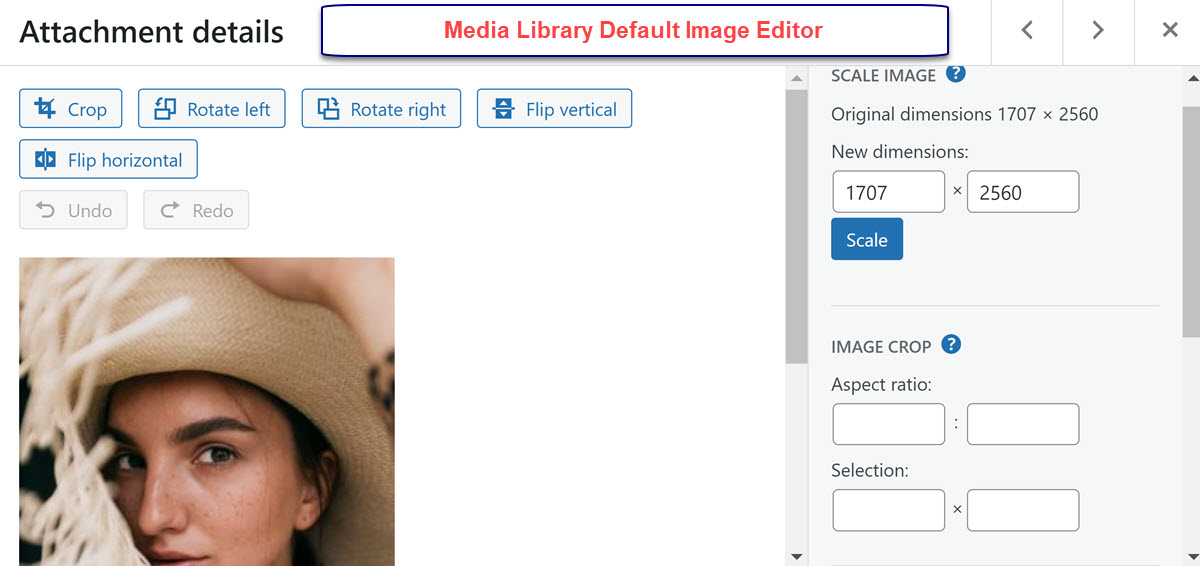
According to this essential guide to photo editing, the Media Library is missing 4 of 7 basic photo edit features needed by most page designers:
1 – Crop your images and clean them up. – crop is available but not touch ups;
2 – Adjust white balance – often needed but not available in Media Library edits;
3 – Adjust exposure and contrast – likewise missing from Media Library features;
4. – Adjust color vibrancy, temperature, & saturation – missing despite persistent need;
5 – Sharpen images or the opposite – smoothing, controlled blur- not at all available;
6 – Straighten, flip, rotate – flip works but rotate only in 90 degree increments;
7 – Scale and optimize – Scale down but upsizing and optimizing only appear as 3rdparty plugins;.
What makes this more telling is that there are three free WordPress editors that can provide all of the missing features for free as we shall see below. Now some may argue that images should be customized using full feature photo editors before they are uploaded on WordPress pages/posts. But as a graphic designer, I get requests for refining scores of website images already loaded which make the the availability of these robust WordPress Media Library photo editors very welcome.
3 Media Library Photo Editors
Each of the Media Library plugins offer all basic photo editing features plus some unique added premium ones. But the bottom line is that the free basic features delivered in a Photoshop-like point and click interface are quite compelling for most WordPress designers looking for more flexible image editing So we look at each of the pros and cons of each WordPress Photo Editor.
PhotoPea is a diamond in the rough
PhotoPea comes free with the free Filester file manager plugin. This turns out to be convenient because as a stylist you can move to exactly the image you want using the Filester manager as seen below:
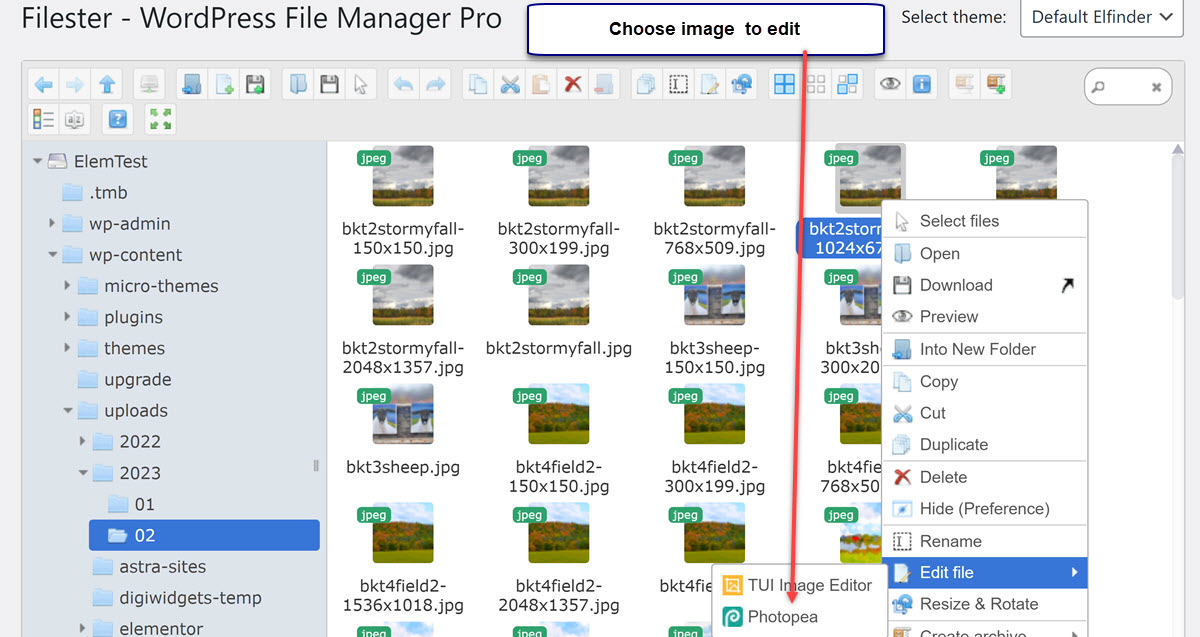
Yes this indirect access of having to go to a File Manager to get at the images you want to edit is a bit cumbersome. And the images are shown only in thumbnail format. So why go through this process? Because Photopea is jam-packed with editing power. Not just all seven of the basic image edits but a huge set of bonus editing features:
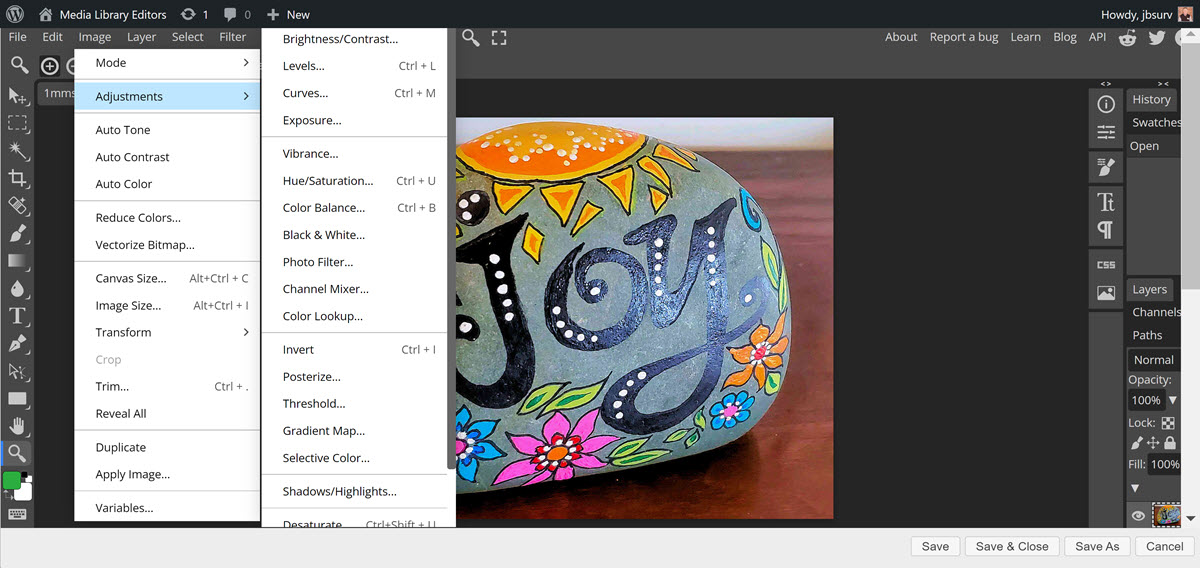
What the Media Library Editor is missing, Photopea has in spades. The only omission is an image compression app like Squoosh.app which delivers the best lossy and lossless WP Image Compressions. Another alternative is to use one of 7 image compression plugins/services described by WPBeginner blog. Here is a sampler:
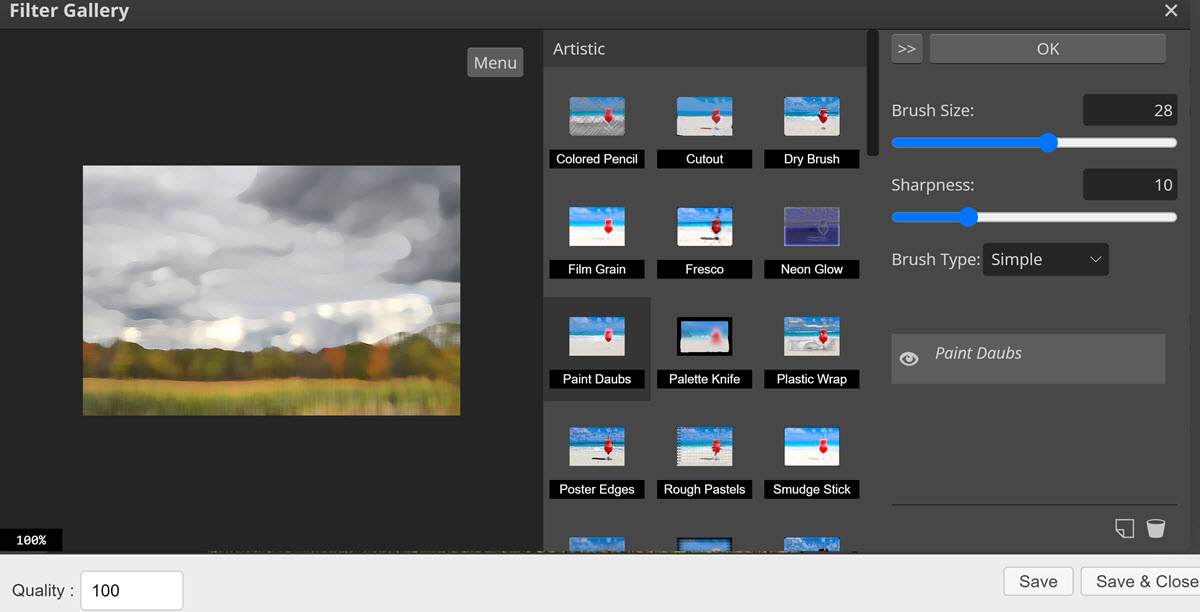
This is is only a hint of the spectacular PhotoPea.com feature set. For $50/year users get an ad-free app which runs in WordPress or standalone in any browser window. Check the free user manual and then blog here.
WP Paint is the pioneer WP Image Editor
WP Paint first added a drag and drop, Photoshop-like interface to WordPress Image editing. It also fits in nicely:
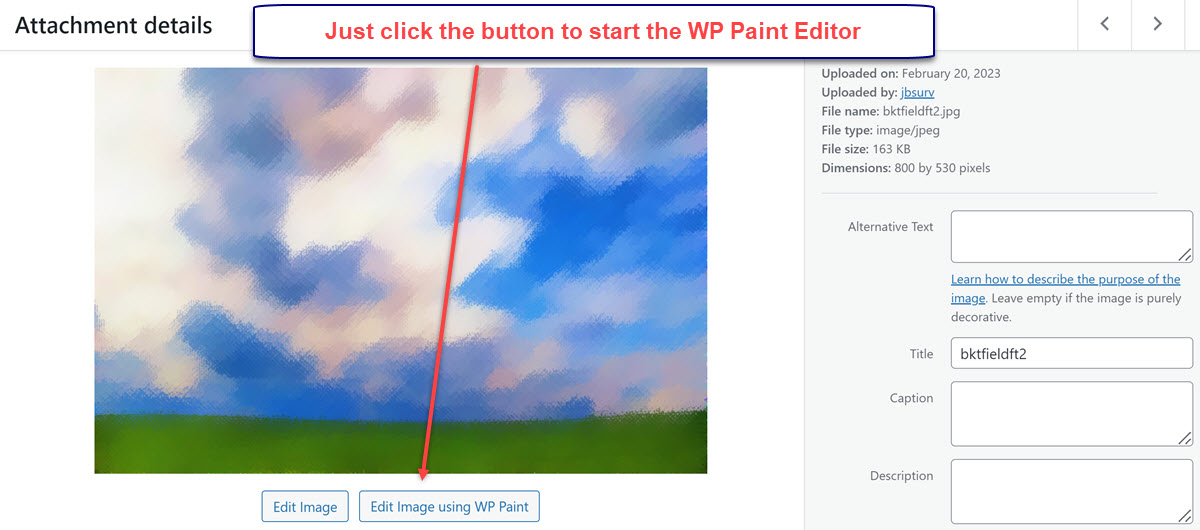
And the results is a WP Paint Image editor that looks and works like one – with a left toolbar of photo operations, a right panel showing the status and settings of the current edit operation plus top menu for control:
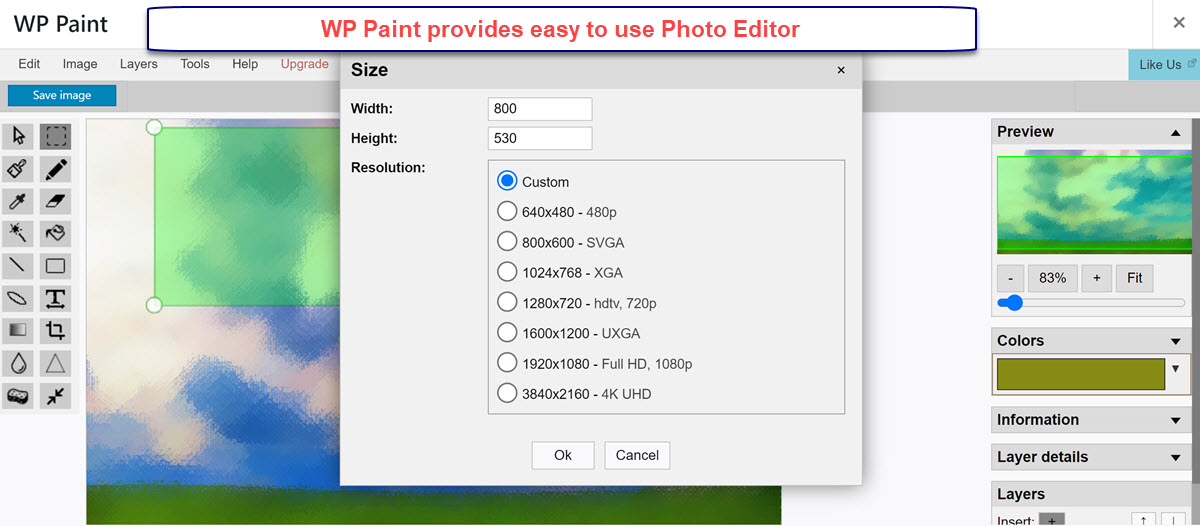
Again, WP Paint delivers all the basic photo edits in a convenient drag and drop interface. However, for $39.99/year WP Paint adds several features like stickers, revisions, cloning, more effects and coloring options that help it to vie with PhotoPea:
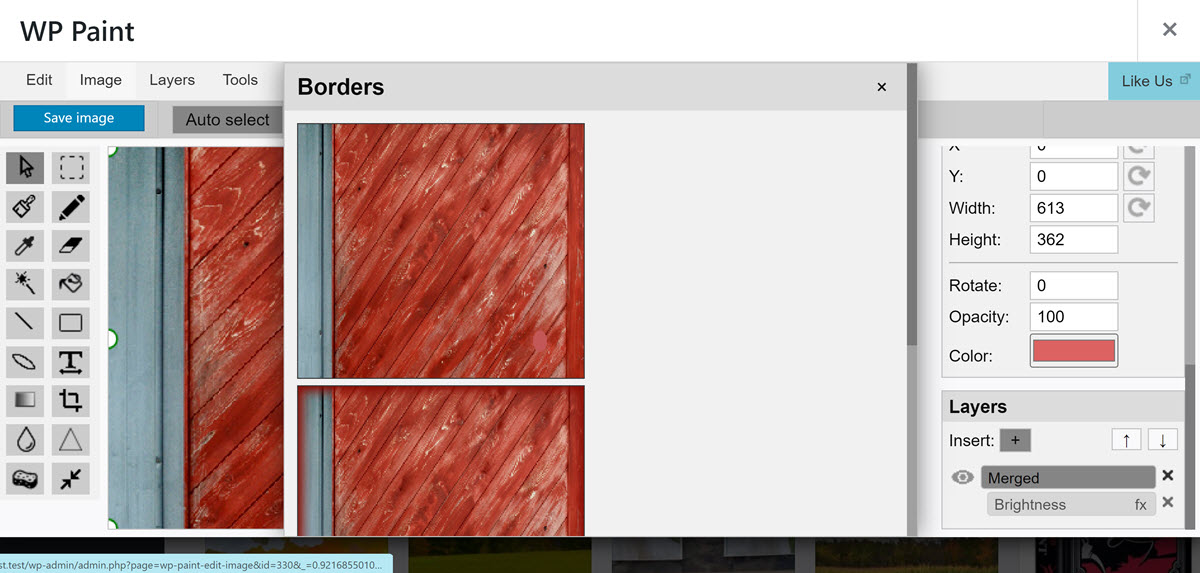
So the tradeoff is simpler setup and access to photo-edits with WP Paint versus the graphics powerhouse that is Photopea. Now enter Pix with more photo edit options.
Pixo is a broad Web and WordPress App
Pixo is cross-platform image editor which can be integrated into any web app not just WordPress. So it fully replaces WordPress’ default image editor with a more powerful one integrating into the Media Library front-end. After installing Pixo clicking on the Edit button in the media library willproduce the following screen:
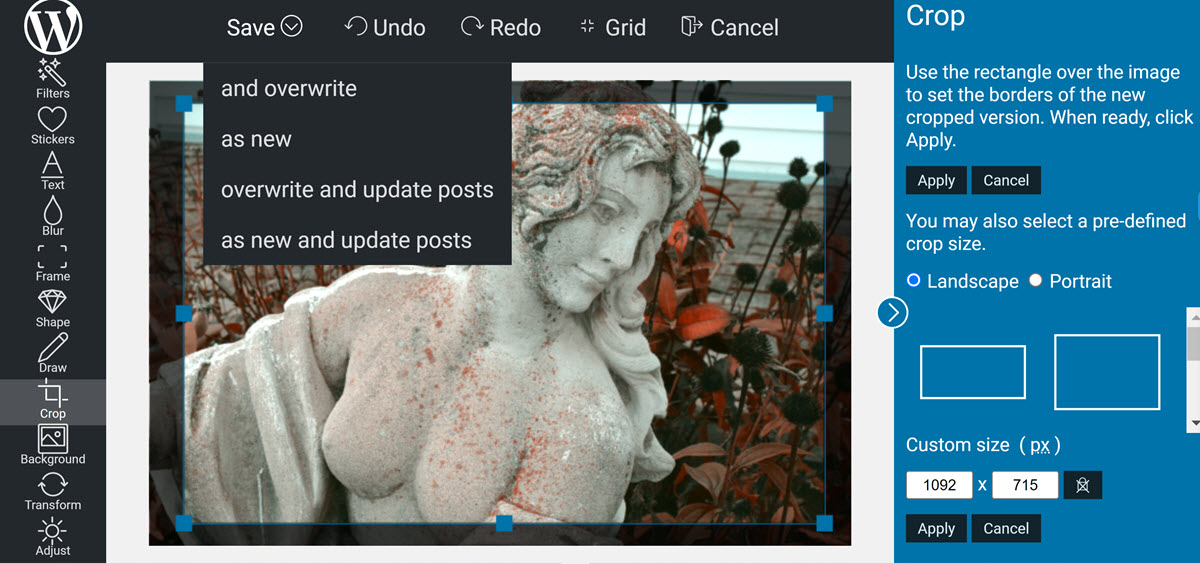
The free lite version of Pix provides cropping, up and downsizing, image straightening, color corrections but curtails a number of features including: only basic image filters, no seasonal and special stickers; blur and sharpening along with shape feature are not included; frames, themes, feature sets and custom colors are not supported with no image optimization. But perhaps the biggest limitation in the lite version is a limited set of undo/redos plus saved images restricted to 2MP.
Now users can buy the premium version of Pixo for $84/year to restore these features and increase the number of allowed saved images from 100 to 1000/month [at $20/month the saved image limit increases to 2500]. So it turns out adding a Media Library photo editor is trick choice.
Summary
The bottom line is that all 3 free lite photo editors provide a substantial improvement over the default Media Library editor. Photopea is the most powerful editor at $50/year with more 3rd party image types and graphics function supported than the other 2 plugins. Pixo has the simplest setup but at 100 saved image edits per month its lite version is severely limited. WP Paint like PhotoPea has no saved image limits and its free lite version provides all the basic edits you likely will require. So choose your favorite plugin – and given the rapid change in AI and browser based graphic apps, expect some new options to appear on the WordPress scene in the next 6-9 months.
