For the past 5 years, Pixlr has been ranked as one of the best free online photo-editors. For example, The Photofinishes and TechRadar agreed that Pixlr was a top featured online Photo editors. Pixlr looks a lot like Photoshop supporting layers, selections, photo effects plus a broad range of color and text stylings as seen in the screenshot below:

Pixlr resembles the Photoshop or PaintShop Pro desktop interfaces. For example ,Pixlr has edit tools in the two column left margin, property settings along the top just below the menus and then the right margin holding a changing mix of layer, navigator and other photo controls. By emulating popular pro tools, Pixlr is fairly easy to learn among pro photo-editors. However, the learning curve for novice users is like Photoshop, non-trivial.
But the attraction of Pixlr is its free price coupled with its speedy operations even for large images [there is a maximum of 4000 x 2800 pixels]. Couple this with the ability to process images using layers, masked fields, plus a broad range of filter and effects., Pixlr has become a favorite online photoediting app. However, there has been a flaw in the underlying code used by Pixlr.
Discontinuance of Adobe Flash Player
Pixlr uses the Adobe Flash Player. However, Adobe in July 2017 announced it would discontinue supporting the Flash Player on December 31, 2020. Adobe is sticking to its gums. Thus, the major browser vendors have, over the past two years, worked out what they will do about replacing the Flash Player. Remarkably, the browser vendors consistent replacement strategy was no replacement, just discontinued support for the Adobe Flash Player.
Now this presented a problem for Autodesk, the owners of Pixlr at the time because 100% 0f the Pixlr codebase used Adobe Flash Player. Despite having 60 million Pixlr users, Autodesk decided to sell Pixlr to 123RF a company that enlisted Pixlr’s original creator , Ola Sevandersson, to do the rewrite. Ola had a wide range of newer web and mobile savvy tools to choose from including HTML5, CSS3, Canvas+SVG, plus several Scripting languages as choices.
Ola chose HTML5 and TypeScript. This is an important because TypeScript is one of the top 3 frontend UI development languages used by such apps as Asana and Slack . This means Pixlr/x will have a tech savvy engine for a large-scale Web development project. The sophistication of the code possible using TypeScript is shown in the the following screenshots unveiling the new Pixlr/x.

Also see the difference between the old Flash-based Pixlr.com color corrections versus the new Pixlr/x multi-options editing:
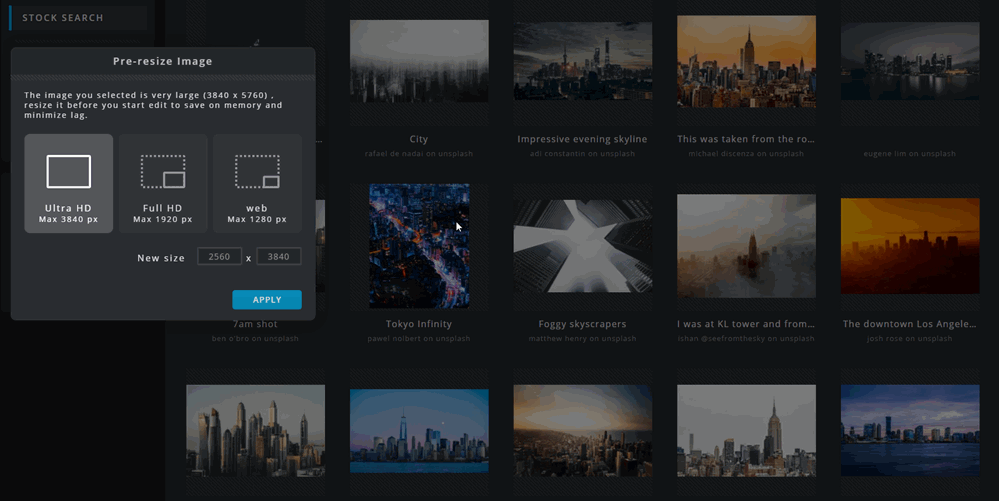
What makes the stock search so useful is the search string to filter the royalty free stock photos. Then when a photo is chosen, users get to select the sizing to be used on the stock photo. This is one of many nice touches coming to Pixlr/x. Perhaps the most significant improvement in Pixlr/x is the new simplified and easier to use app layout.
Clever Layout of Pixlr/x
One of the challenges in the redesign of Pixlr/x was the new screen layout. The problem is to offer users, especially photo editing novices, simpler but richer access to Pixlr/x features – how to pack in all the functionality of the older Pixlr while stripping away the confusion of so many pulldown menus and toolbar commands. Here is the new Pixlr/x approach:
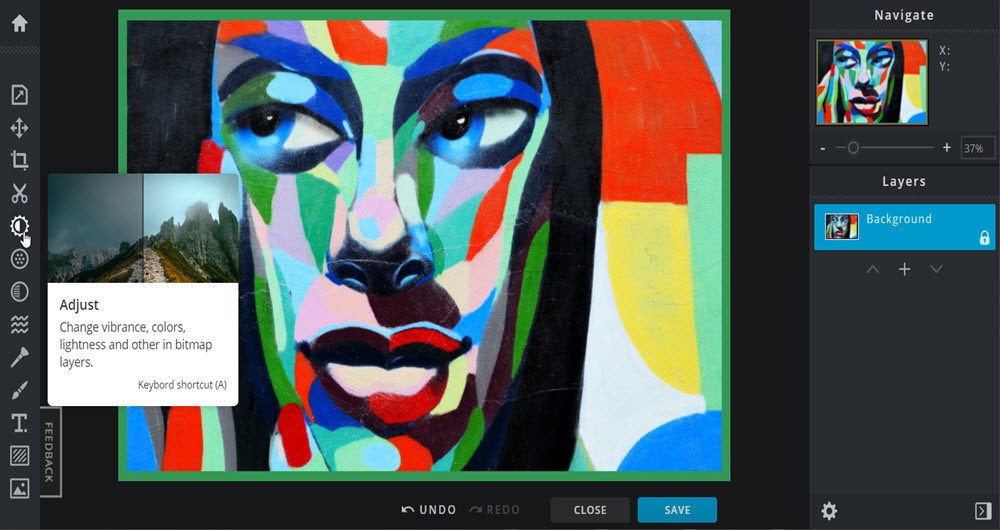
There are 13 command icons arrayed along the right column strip. Hover over one of the option icons and a popup hint window shows 4 things. First, a sample screenshot of the option in action; second, a carefully chosen name for the option grouping that helps to summarize its usage; third, a precise text summary of the major features available in this edit option; and fourth, a keyboard single letter key which triggers the option. As an astute photo editor, I find these option grouping and popup hints very helpful in using the Pixlr/x app effectively.
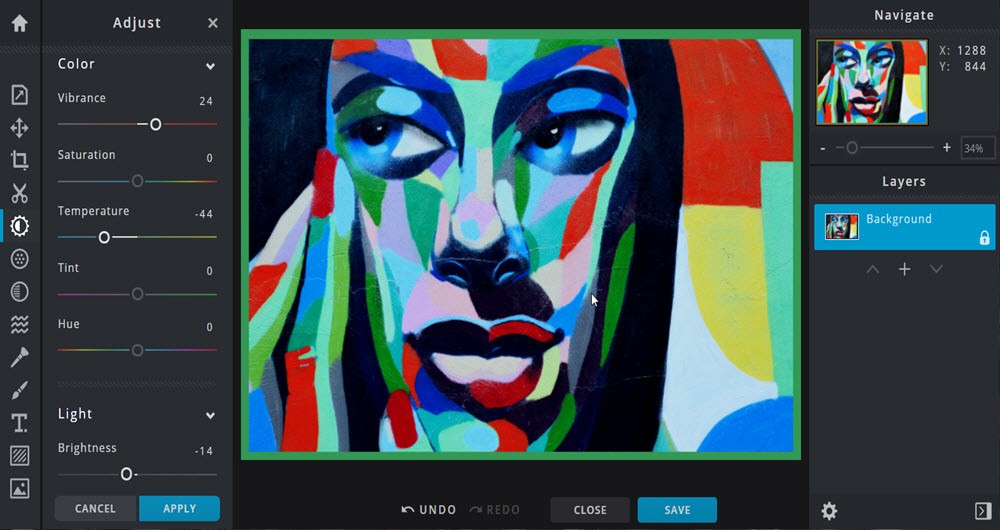
In the current Pixlr.com/editor there are 30 edit option in the right toolbar strip and 10 menu pulldowns across the top of the editor with each pulldown having an average of 14 edit options – 140 menu choices. This is what makes Pixlr.com a challenge to master.
In contrast Pixlr/x grouping of photo edit options are more logical and deployed right next to the image. Better, option settings are easy to set/change by dragging on a control slider. In the Adjust option, you can see I have adjusted Vibrance, Temperature and Brightness settings. Any changes are immediately previewed on screen.
Along the bottom of the screen , are buttons which control the options chosen. Undo and Redo effect the last operation chosen . Cancel and Apply either clears all the options chosen or applies them to the image. Once an Apply has been clicked, an Undo can reverse that Apply. Close will end edit of the image and take the user back to the Home Image Dashboard. Finally, Save allows users to download the saved image as shown below:
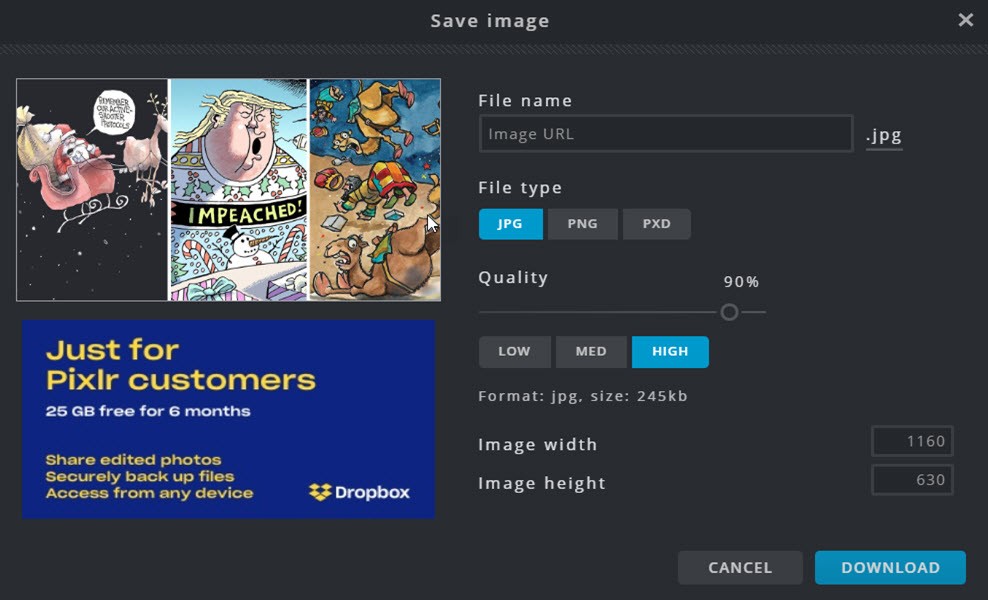
Users can save to their local PC in JPG, PNG or PSD format. with precisely chosen quality setting and a downsized [but not upsized] final dimensions.
Comparison of Flash Pixlr.com/editor vs Pixlr.com/x features
Pixlr/x is faced with a steep challenge to match the over 170 edit options available in the original Pixlr. There are additional important differences. Pixlr/x has a maximum image dimension of 3840 x 3840 pixels vs 4000×4000 pixels for original Pixlr. Also Pixlr.com has several masking options [rectangular, elliptical, lasso, and magic wand selectors with feathering and anti-aliasing options] while Pixlr/x has no masking. No selective masking is the biggest missing feature in Pixlr/x.However, as we review the 13 Pixlr/x icon command options some distinctive advantages emerge.
The Pixlr/x Property command group encompasses all of the Pixlr Image menu items.:
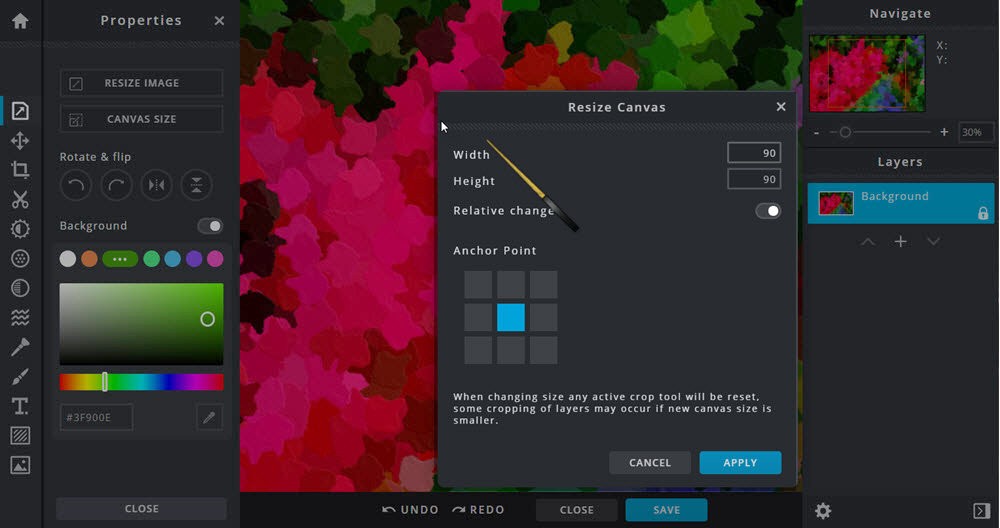
So Pixlr/x has Image resize, Canvas resize, rotate left and right plus flip horizontal or vertical all in one place. Also setting the image’s background color [tied to canvas resizing] is readily available.
The Pixlr/x Arrange command enhances layer features in the app:

However, Pixlr.com’s Layer menuitem contains several features such as Layer Masks, Layer Styles, and direct Image-adds as layers that are not available in Pixlr/x’s Arrange command. Both tools largely duplicate features already available in their Layer controls.
The Pixlr/x Crop command follows the Flash Pixlr.com version with largely the same features:
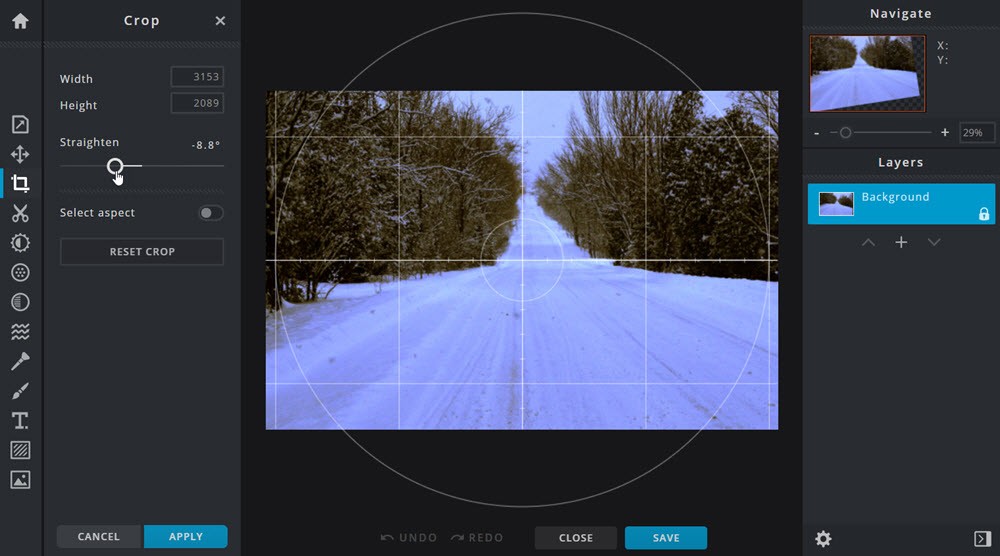
Pixlr/x adds on unique and useful feature – the ability to straighten an image so the horizon line is not tilted. This error actually crops up frequently in candid portrait shots and landscapes. So Pixlr/x has a useful photo editing innovation with its easy-to-use straighten option.
Pixlr/x’s Cutout command enables very sophisticated multi-layer images as seen in the screenshot:
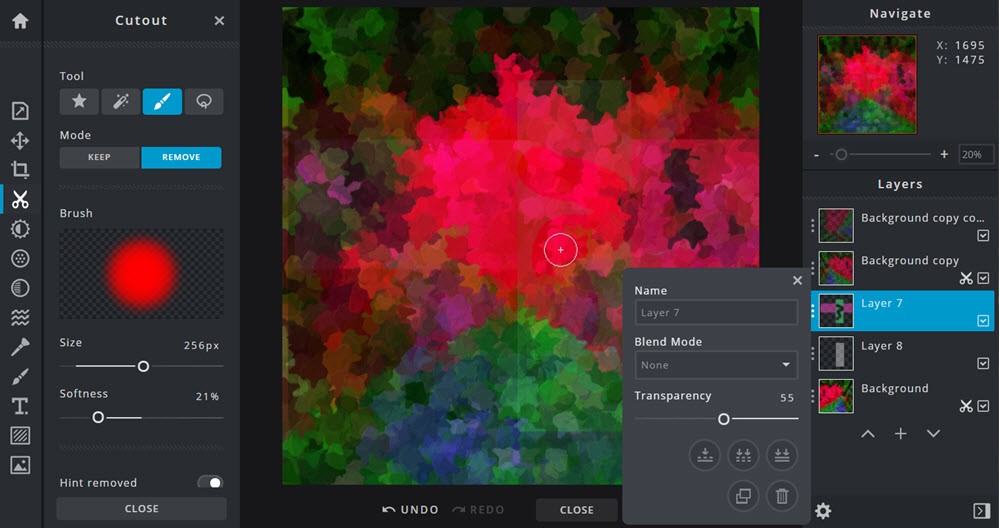
Cutout combined with Arrange command [plus the Layers right-margin control] enable designers to create subtle multi-layer images. Cutout has four ways to mark an area on any selected layer for removal/cutout- 1)using sizable shapes, 2)magic cutout tool, 3)paint brush as shown in the above screenshot, and 4)lasso tool. Just as important, a cutout can be marked for keeping, so sophisticated cutouts can be made.
In effect Cutout brings selections to Pixlr/x in a roundabout 4-step fashion. First, create a cutout/extraction from any selected layer. be sure to click the EXTRACT AS LAYER button at the bottom of the Cutout command. Second, with the extracted layer make any and all of the adjustments, filtering and effects you need on the extracted layer. Third, decide how you want the extracted layer merged back into the original layer setting the transparency and blend mode. Fourth, use the Layers control , to merge the extracted layer back into the original layer. Voila, Pixlr/x has enabled selections by means of the Cutout command
Pixlr/x’s Adjust command follows Pixlr’s Adjustment menuitem but each with unique features.

Now the Adjust command has color corrections for hue, saturation, lightness, vibrance, temperature and tint. But it lacks a Color Balance corrections. For Exposure, Pixlr/x has Curves control, brightness, contrast, exposure, inversion, black-white and adds unique shadow, highlight, tone and fill corrections not in Pixlr.com. However, Pixlr.com has two versions of the Level command, sepia plus old photo toning and unique threshold and gradient commands.
The Filter command is where Pixlr/x and the Flash based Pixlr.com differ the most.
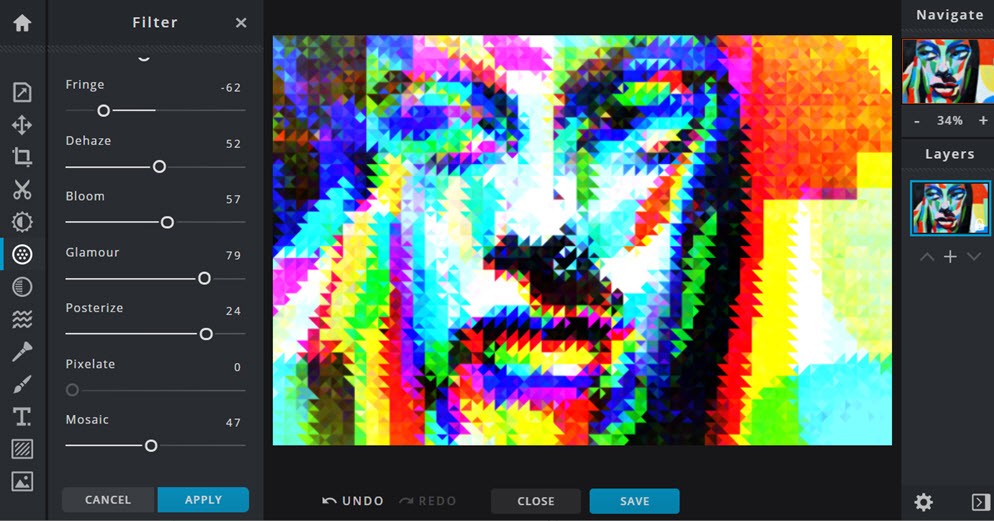
There are some common elements as they share sharpen, blur, denoise, pixelate, posterize, glamour, vignette. However Pixlr.com has many unique filter options such as Gaussian and Box Blur or Unsharp Mask, Scanlines, Halftones, Polar Coordinates. Emboss, engrave, etc. Pixlr.com also has many specialized effects like Water-swirl, Kaleidoscope, Art Poster, Tilt-shift, Mimic HDR, Tritone, Hope, Heatmap, Night Vision, many of which mimic Pixlr/x’s Effect command.
Pixlr/x Effect command is, for this reviewer, the least effective.

Effect combines various tint and exposure overlays with a suggestion of texture – instant change for an image. My gosh, ho hum.
Pixlr/x Liquify command adds Snapchat/TikTok alterations to an image. Yes, my second least favorite Pixlr/x command.

Liquify lets users push, pinch, or swirl a sized portion of an image. This is really a retouch option similar to the Bloat, Pinch, and Smudge tools in Pixlr.com.
Pixlr/x Retouch command brings 4 photo-edit tools to the magic touch-up table.
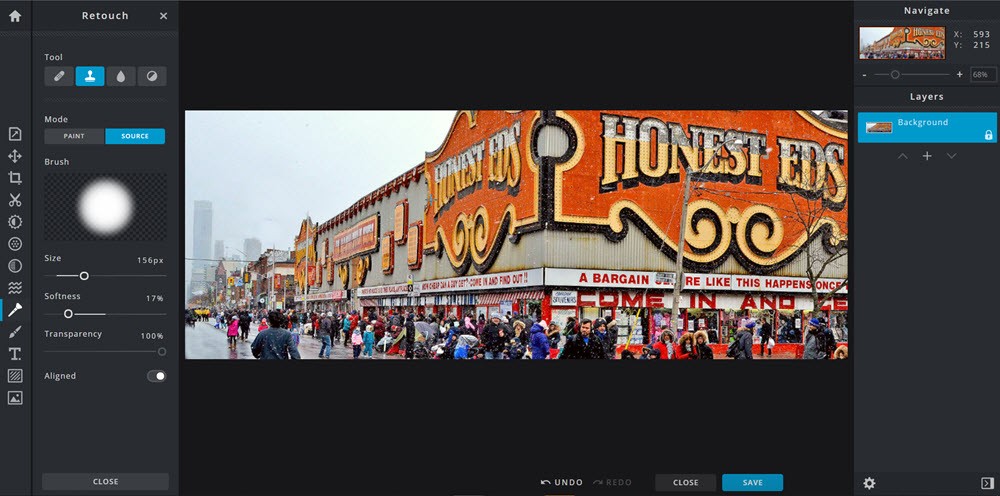
Retouching is an essential part of the photo editing craft. Pixlr/x provides an adept Heal/Repair tool with both patch and infill options; a handy Clone tool; and then sizable and hardness adjustable Sharpen and Dodge/Burn tools. This would be the place for a Saturate/De-saturate tool to complete the set.
Pixlr/x Draw command provides 4 tools- brush, eraser, pencil and shape.

Each drawing tool has several customizing options . In the screenshot above, we use the color, size, softness, and transparency options to create the “touch of color” look where a black and white photo is given dabs of the original colors. The eraser, and shape tools have the same color, size, transparency settings.
However, the Advanced setting is for sizing the drawing cursor. Users can change the shape of the cursor with spikes, aspect ratio, auto-steps, and angle of the cursor. Creative designers will like this drawing finesse.
Text command in Pixlr/x is a substantial improvement over the Flash-based Pixlr.com.

Both Text commands have the following options – font family, font style, font-size, font-color, and alignment.. But Pixlr/x adds dozens of new fonts. Then Pixlr/x Text adds a slew of unique text options. First, there are options for line spacing, letter spacing and text case. Next, there are three group text settings – Text Block background color with phrase, line or word settings; Text-Outline with color and sizing; plus Text Shadow with color, blur, plus vertical and horizontal sizing. Typographers will really appreciate the Pixlr/x Text command.
Pixlr/x Add Element command allows user to add vector objects/elements to their images.
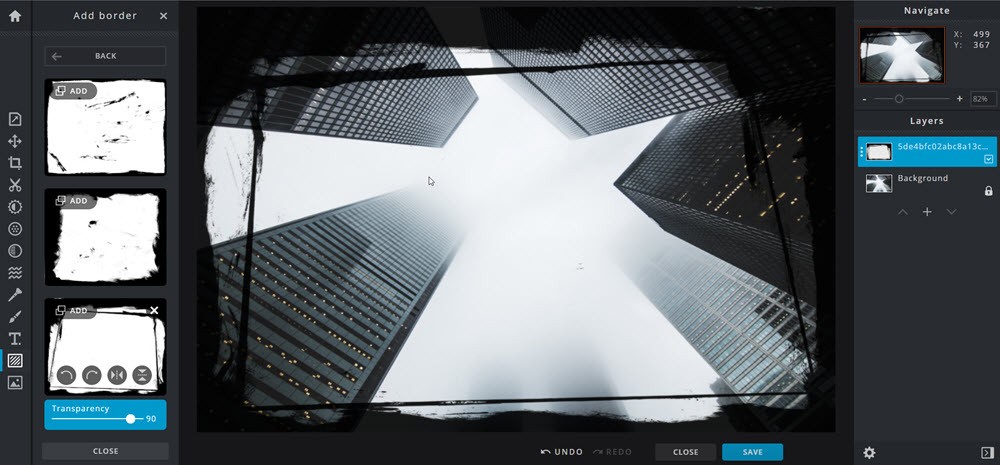
There are 4 elements – Overlays, Borders, Stickers, and Shapes. Each new element is added to the layer stack so then it can be easily dragged up or down for viewing purposes. All of the elements have an optional transparency setting. Shapes and Stickers can be resized and re-positioned on the image. Because 123RF owns the Vectr app for creating vector objects, expect a tie in with Pixlr/x.
Pixlr/x Add Image command is really redundant – Pixlr/x Layer control can do all that is allowed by the Add Image command. But this may be the target for new, future Pixlr/x features.

The biggest difference between the old Flash-based Pixlr.com and Pixlr.com/x is the former supports selections and a lot more specialized stylings while Pixlr/x has much better Text and typography features, But on the whole the two apps fill free online photo editing needs very well.
But change is coming fast at Pixlr. The Flash-based pixlr.com will be replaced within a month by two editors – pixlr.com/x which is already happening and pixlr.com/e which is in beta and just started to appear in browsers – see all the details here.
Summary
Pixlr’s need to replace Adobe Flash code has created an opportunity to make a new version of the best online photo editor. And the new upgrade has done exactly that. Pixlr/x is novice user friendly and also faster. Pixlr/x eliminates the “where-is-waldo” confusion of 130 pulldown menu-items. It’s use of left margin grouped commands with popup hints makes navigation more memorable and easier [just make the hint windows active to mouse clicks]. In general, 123RF has made the new Piixlr a beehive of successful innovations for free online photo editing.


